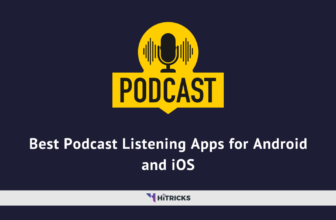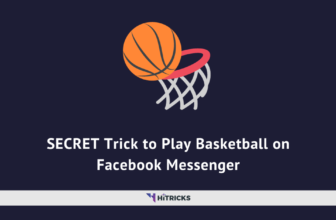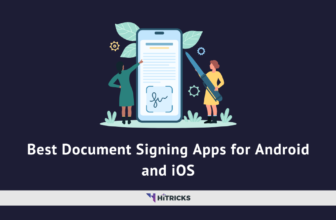When the famous tech company Microsoft announced the launch of Windows 11 earlier this summer, one of its most appealing points was the special feature in Windows 11 in which you could run Android-based applications on your Windows 11 system via the Windows Subsystem for Android or WSA.
In today’s post, we will be taking a look at the Windows Subsystem for Android, and how you can proceed with the installation of the same on your Windows 11 laptop. Here’s an overview:
What is Windows Subsystem for Android?
Windows Subsystem for Android is the new and exclusive Windows platform technology. Some of the Android applications with this technology will run on Windows 11 through the Amazon Appstore. Whenever you want to operate an Android application on your Windows 11 system, the Windows Subsystem will be accountable for running it in the system.
The Windows Subsystem comprises the Linux Kernel and the Android OS (Operating System) and operates in a Hyper-V virtual machine, just like the Windows Subsystem for Linux. Android applications will be disseminated or distributed in Windows 11 via Amazon Appstore which will still be a constituent of the Microsoft Store.
Presently, only 50 Android apps will be available to the Windows Insider Beta users as part of the prevue or preview for this spectacular feature. A few of the Android applications which you can enjoy through this feature are:
- Mobile-based games like Coin Master, Lords Mobile, June’s Journey.
- E-books or reading apps like Amazon Kindle to read your favorite books and comics in digital form.
- Learning apps for kids like Khan Academy, Lego Duplo World, etc., and many more apps.
Features of Windows Subsystem for Android:
- Through this feature, if you’re using Windows 11 in your system, you can run multiple Android applications in Windows easily.
- This feature will only be available as a part of the Windows Insider Program (Beta users) and that’s also for the United States users only. So, if you want to use this feature, you’ve to register on Windows Insider Program.
- You can enjoy all the Android apps in this system through Amazon Appstore which is currently accomplished with around 50 Android-based apps which you can run on Windows 11.
System Requirements to use the Windows Subsystem feature on Windows 11:
- This feature is only available for Windows Insiders Beta users in the United States. So, you should register yourself with the Windows Insider Program to use this feature on Windows 11.
- The minimum RAM space required is 8GB.
- Your system should support SSD Drive (Solid State Drive) storage space.
- Your system also supports high-performance-based processors like Intel Core i3 8th Generation, AMD Ryzen 3000, Qualcomm Snapdragon 8c, etc.
- Your system also has to enable the hardware virtualization feature for your PC’s System Firmware (like BIOS or UEFI).
- As all the Android apps will be available in Amazon Appstore, then you must have a U.S.-based Amazon account to use it.
- Most importantly, your PC system supports Windows 11 as the feature is only available in Windows 11. (As per the system requirement for Windows 11).
- Also, ensure that you’re using the Microsoft Store app version 22110.1402.6.0 or higher version.
How to Install Windows Subsystem for Android?
There are essentially 3 layers to this. Before installing the WSA, you need to enable virtualization on your Windows 11 laptop, and then proceed to the installation. Finally, after you have installed it, you need to install the Amazon Appstore, through which you will download android apps to your Windows system.
Well, we have already created separate posts on all of these, that you can check out below:
- How to enable Hyper-V Virtual Machine on Windows 11?
- Step by Step Guide: How to install Windows Subsystem for Android?
- How to Bypass the Amazon App Store Region Lock on Windows Subsystem for Android?
- How to Install Amazon Appstore on Windows Subsystem for Android?
- How to sideload Android apps on Windows Subsystem for Android?
- How to Install Android Apps on Windows Subsystem for Android with WSA PacMan?
Last Words:
The Windows Subsystem for Android is only in its early stages right now. With time and strong developer support, it can emerge as a successful co-operation between these two operating systems and make them both for the users. You won’t need Bluestacks or other Android Emulators to run Android apps on your laptop. You can do it much easier.
Thank you for reading. If you have further queries, don’t forget to drop down your comments below. I will be happy to help. Join our Telegram Channel for getting the latest tech updates. Keep visiting HiTricks.
Anuj is a passionate blogger from Bareilly, Uttar Pradesh. Currently pursuing B.sc in Programming and Data Science from IIT Madras. Apart from being an avid learner and a tech enthusiast, he loves playing PC Games and likes to keep himself updated with the latest trends in the tech industry.