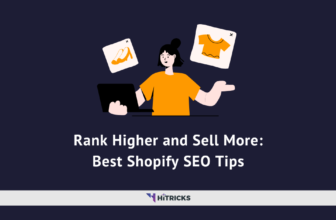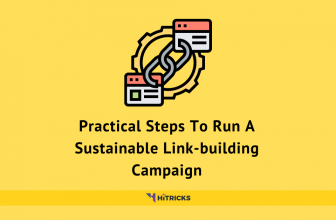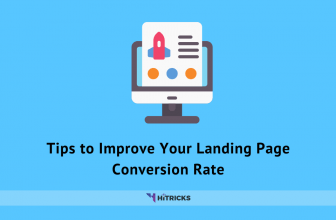Chrome OS has become an effective alternative to Windows and macOS, specifically at the lower end of the market. Now, Google is providing all of us an option to install the Chrome OS on PC and Mac devices which they’ve named Chrome OS Flex. This operating system from Chrome OS allows Windows and macOS users to check or install Chrome OS on their computer systems.
But before installing this Operating System on your computer system, let’s discuss Chrome OS Flex in brief. Here’s an overview:
What is Chrome OS Flex Operating System?
Few years ago, Google bought Neverware Company which is a New-York based firm that was developing CloudReady. This Operating System allowed its users to put some spark into the older PC systems by running Chrome OS. CloudReady was designed on the open-source Chromium OS codebase. There is Linux Support too on the Chrome OS Flex, but the Google Play Store is not available in this operating system which also means that you can’t use Android apps on this Operating System. Presently, Google is essentially offering Chrome OS Flex to educational institutions and enterprises users for free.
But the general users can also install Chrome OS Flex on their old Windows PC and MacBook. The objective behind this project is to properly utilize the older PC and laptops and deliver better performance, like the modern computer systems. Chrome OS Flex can easily operate on both Windows and MacBook devices. So, users can install it on their old-styled laptops or PC Systems and turn them into effective functioning machines again. Since Chrome OS Flex is fairly lightweight, it should technically be a lot easier to operate than the Windows Operating System on the same laptop.
Minimum System Requirements to Install Chrome OS Flex
Chrome OS Flex operates on Windows, Mac, and Linux-based devices. Google states that most of the devices which are launched in the past ten years or more are compatible with this operating system. Here are the minimum system requirements for installing Chrome OS Flex Operating System on your particular device.
- PC System with an Intel or AMD x86-64-bit microprocessor.
- You should have a computer device with RAM of 4 GB or higher.
- Minimum 16 GB of Internal Storage of the system or higher.
- Get a bootable USB Drive that has 8 GB of storage or more.
- A fast internet connection (mainly a Wi-Fi connection).
- Full administrative access to the BIOS/UEFI settings of your computer device.
How to Install Chrome OS Flex in your Computer System?
To install Chrome OS Flex in your computer system, you’ll require a USB Drive with a storage capacity of at least 8 GB to make it a bootable device. To make your USB Device bootable, you’ll also need to have the Google Chrome web browser installed on your Computer System. Google Chrome browser is available for Windows, Mac, and Chromebook devices. Now, you’ve to follow these steps to complete the installation process of the Chrome OS Flex.
Create your Bootable USB Drive:
- Open the Google Chrome browser on your computer system and click here to open Chrome Web Store on the web browser.
- Now, on the search box, search Chromebook Recovery Utility extension on the Chrome Web Store and open the extension.
- After this, click on Add to Chrome option to install the web extension on your Google Chrome browser.
- Find the Extensions button on the top right side of the Chrome browser and click on the Manage Extensions option.
- On the Manage Extensions tab, enable the Chromebook Recovery Utility extensions by sliding the toggle on the right side.
- Now, under the Extension button on the Chrome browser, start the Chromebook Recovery Utility extension by clicking on it and clicking on the Get Started option.
- Now, click on Select a Model from the list option. Under the Select, a Manufacturer option, scroll down to the drop-down menu to find the Google Chrome OS Flex option and select that option.
- After that, click on the Select a Product option and then again scroll down to the drop-down to find Chrome OS Flex (developer-unstable) option. Select that option and then click on the Continue option.
- Now, on the Insert your USB Drive option, select your USB Drive from the drop-down menu which you’ve inserted on your computer system, and then again click on the Continue option.
- Now, after this, click on Create Now option. Now, it will take 20 to 30 minutes to create your bootable USB Drive. After this procedure is completed, click on the done option and your bootable USB Drive will be created.
Install Chrome OS Flex on your Computer Device:
- After the flashing process is complete, restart your PC or Laptop and press the Boot key of your computer device. If you don’t know the Boot Key for your computer, then see the image below to check the Boot Key of the specific PC or Laptop brand. Press the Boot Key so that the Boot Manager menu will appear on the screen and through this, you can boot the OS.
- On the Boot Selection page, select your bootable USB Drive by using the Arrow Keys from the Keyboard and then click on the Enter key.
- Now, a new interface will open on the screen of your computer system. Simply click on Get Started option and then look through the on-screen instructions carefully.
- In my opinion, click on the Try it Once options before installing the Operating System on your Hard Disk. Through this, you can check the compatibility of your Wi-Fi, Keyboard, Mouse, Bluetooth, and other hardware options with the Operating System.
- Once you’re ready to install the Chrome OS Flex Operating System on your system, click on Install CloudReady 2.0 option and then click on the Next option. Kindly note that this step will erase your whole Hard Disk Drive, so be sure to back up your data before performing this action.
- Now, on the Who’s using this Chrome device option, click on the You option and then click on the Next option.
- Now, sign in to your Google Account with your e-mail address and password and click on Accept and Continue option.
- Finally, click on Get Started option. After this, the Chrome OS Flex Operating System will be installed on your computer system successfully.
Last Words:
Chrome OS Flex offers a great way of reviving old PCs.
Thank you for reading. I hope you were able to install Chrome OS Flex on your computer. In case you have further queries, don’t forget to comment below. I will be happy to help.
That’s all for now. I will be back soon with another interesting update. Keep visiting HiTricks. Don’t forget to join our Telegram Channel for getting the latest tech updates.
Anuj is a passionate blogger from Bareilly, Uttar Pradesh. Currently pursuing B.sc in Programming and Data Science from IIT Madras. Apart from being an avid learner and a tech enthusiast, he loves playing PC Games and likes to keep himself updated with the latest trends in the tech industry.