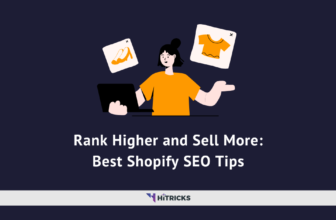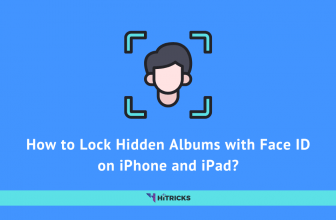Firefox is bringing sponsored addressed bar (or sponsored website ads) suggestions to its web browser with the latest 93.0 updates on the desktop version. This also signifies that Mozilla will provide website ads based on your search query instantly in the URL Address Bar. These ad links will display along with all the general search suggestions like your browsing history, suggestions regarding your search, etc. which can be a little bit irritating for all the users who are using this browser on their desktop or laptop.
Mozilla Firefox web browser is one of the widespread and trusted browsers all over the world and is broadly used in multiple countries and offices worldwide. The browser is free to download which means that you don’t have to pay a single penny to use the features of the browser. The extensions or updates in the Firefox browser are freely accessible across the Internet.
Ads on Firefox Address Bar:
Due to this latest update, the web page is filled up with lots of sponsored ads on every page, and these ads can irritate a lot to all its Firefox users. People generally used Firefox for its ads-free browsing which helps to disable several ads on the web pages. Firefox has also updated its support page to explain clearly about this latest Firefox Suggest feature. They said that the address bar provides multiple suggestions like browsing history and open tabs, but if the user has enabled the Firefox Suggest feature on the web browser, then it will display some of the search suggestions from Mozilla’s partners.
Mozilla has associated with AdMarketplace to provide sponsored search results to its consumers. Sponsored ad links will be shown below the general search suggestions and these ads will be based on the search keywords you type in the URL Address Bar.
Firefox Suggest shouldn’t collect any type of data from your computer. Instead of this, it provides some suggestions to the users by processing local data with the help of your Browsing History, Open tabs, etc., and an extra file is maintained by Mozilla itself that may offer some sponsored suggestions on the Address Bar. According to Mozilla’s developers, Firefox Suggest only interchanges “technical data” with their partners through a Mozilla-owned proxy service, assuring that consumers’ privacy is not at risk.
The company also stated on their support page that all the sponsored-based suggestions will come from reliable partners which are based on what users are looking for. Along with this, they also state that it will be of great help to some of its users as it will take them to their specified search results in less amount of time.
How to disable these ads from Firefox Address Bar?
If you have enabled this feature accidentally, Firefox gives you the option to turn off the Firefox Suggest feature and stop all the ads on the address bar. You can easily disable this feature within the browser’s settings page in just a few clicks. You can disable the ads in Firefox’s Address bar by following these steps –
- Click on the Menu icon in the upper right corner of the web browser and then go to the Settings option. As an alternative, you can also click on Firefox in the menu bar and then choose the Preferences option.
 Now, scroll down to the Address Bar section with the title Firefox Suggest in which you’ll see a new option at the end of the list named, “Contextual Suggestions along with a sub-option, “Include Occasional Sponsored Suggestions.” This specific sub-option is responsible for showing the sponsored ads when you type anything in the address bar.
Now, scroll down to the Address Bar section with the title Firefox Suggest in which you’ll see a new option at the end of the list named, “Contextual Suggestions along with a sub-option, “Include Occasional Sponsored Suggestions.” This specific sub-option is responsible for showing the sponsored ads when you type anything in the address bar.- To disable this feature, simply click on the checkbox on the sub-option “Include Occasional Sponsored Suggestions”. When you disable that option, you will not see any type of sponsored ads displayed in the address bar of the browser.
- Now, just refresh the page and enjoy your ad-free browsing without any annoying ads on the browser’s address bar.
That’s all. You have successfully removed ads from Firefox.
Last Words:
Through this article, we’ve discussed how you can easily disable the Firefox Suggest feature on the Firefox browser in simple steps. Now, you can browse different websites easily without any interference of ads on your search suggestions.
Thanks for reading. Do share this post with your friends who are using the Firefox browser and help them out too. In case you need further help, just drop a comment below. I will be happy to assist you with your query.
Join our Telegram Channel for getting the latest tech updates. Keep visiting HiTricks.
Anuj is a passionate blogger from Bareilly, Uttar Pradesh. Currently pursuing B.sc in Programming and Data Science from IIT Madras. Apart from being an avid learner and a tech enthusiast, he loves playing PC Games and likes to keep himself updated with the latest trends in the tech industry.