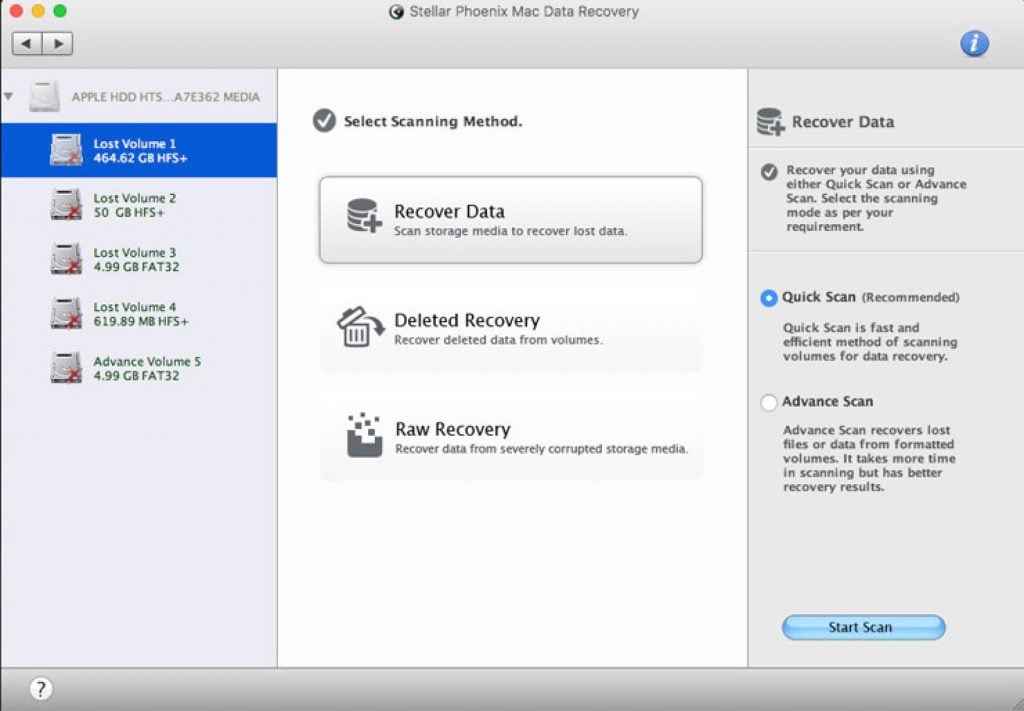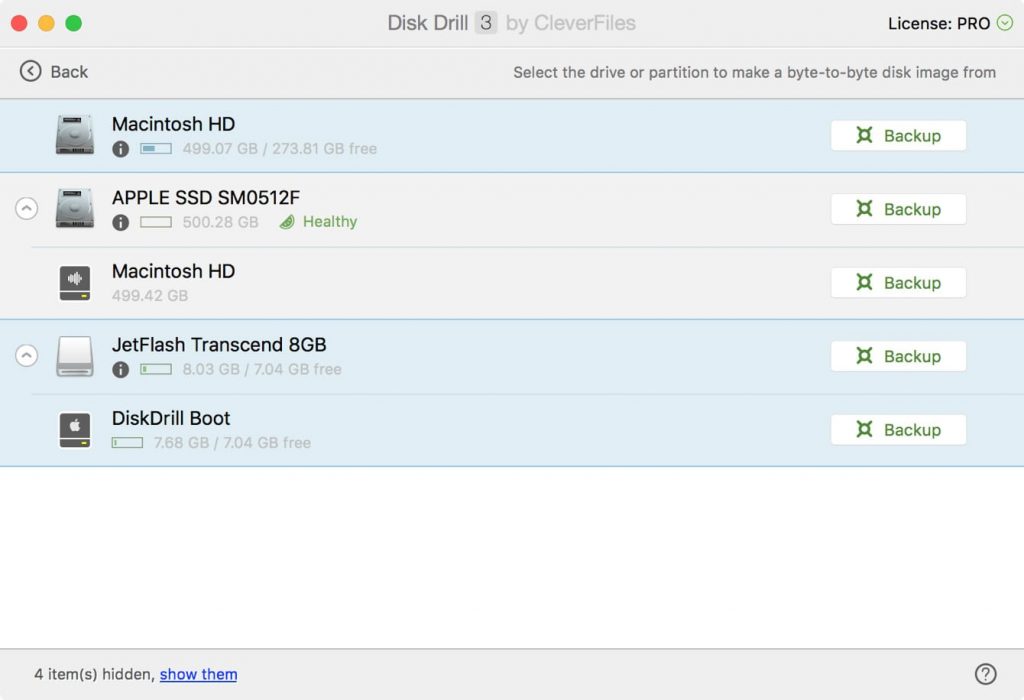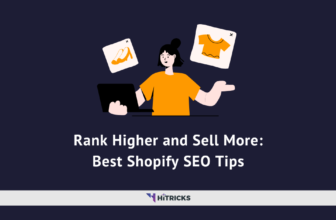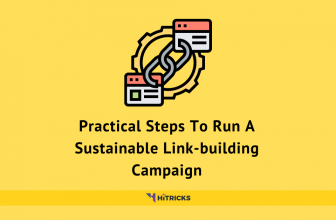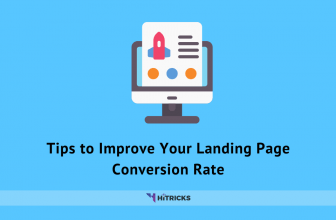Best Data Recovery Apps for MacBook
Deleting our essential data is a religious mistake everyone of us has done once in their life. It is a painful event we all regret. Well, I have been writing a series of data recovery posts at HiTricks to list some of the essential apps that come handy for data recovery.
In my earlier two parts I have covered:
In today’s post, we are are going to look at the Data Recovery Apps for Apple’s Macbooks that run on macOS. Apple is, in general, a lot cautious about protecting user data, and you should not expect any security mishaps that can ruin your important files. But, just in case you accidentally delete your essential files on Macbook, this post will help.
Here’s a quick overview of today’s post:
Deleted Your Data? What to do?
Before I list the apps, I assume you might be here ‘after’ the data lost incident and looking for solutions. So, here I am listing some dos and don’ts for you. Please go through the following to increase your chances of Data Recovery.
- Stop using Finder: Do not browse anything using Finder App. Stay away from creating new files or folders or editing existing ones. Do not cut, copy, or paste anything anywhere. The reason is obvious: your computer logs every action you take, and each new entry after the accidental data deletion is going to complicate your data recovery process further.
- Don’t overwrite any files on the target location: The target location may be a folder on your Mac Hardware or an external drive. The thumb rule is not to add or remove any files from that target location. Because overwriting anything will replace the data and affect the recovery process altogether.
- Download and Install Data Recovery Software: The only action recommended on your Macbook is downloading the data recovery software and install them. Refrain from doing anything else.
- Not all Apps work for Everyone: Every app works differently. So, it might happen that one software couldn’t do the job correctly. Keep trying.
Well, that’s all. TLDR: You should keep the system unchanged as much as possible. That helps. So, let’s start with our list.
EaseUS Data Recovery:
EaseUS is a reputed name in the data recovery market, and it performs just as well for the Mac. The application can recover files from all your drives, even if it has multiple partitions. There’s support for APFS, HFS+, HFS X, FAT (FAT16, FAT32), exFAT, and NTFS file formats, which include almost all kinds of files on your computer. It can even recover files from external hard drives, SSDs, USB Storage, memory cards, and more. The free version allows you to recover up to 2 GB of data, which is a bummer, and you have to pay for the pro version to recover more than that.
Data Rescue 5:
Data Rescue 5 can recover all types of files from your Mac. You can use it to clone a failing drive into a healthy one using the application. You can also create a recovery drive for the future, suppose your macOS doesn’t bootup. The application gives you a slow drive warning if it is unable to scan the data. But you can choose to ignore this if you want to recover every bit of data from that old hard disk that has been lying around for years. Data Rescue 5 supports more than 150 types of file formats, so there are no compatibility issues.
iBoysoft Data Recovery:
iBoysoft is a free data recovery software for macOS. It is fully compatible with the latest macOS Catalina (and Big Sur), as well as the Apple T2 Chip powered MacBooks. Using this software you can recover lost photos, videos, audios, emails, and important documents. You can also try external hard disks with a lot of supported file formats, such as APFS, HFS+, exFAT, FAT32, etc. It supports two scan modes: Quick Scan, and Deep Scan. The Quick Scan mode can be helpful for faster data recovery on your MacBook. You can recover up to 1GB of deleted data with the Free Version. Give it a try and see.
MiniTool Data Recovery:
MiniTool Data Recovery for Mac does the job of data recovery without any problem. However, it offers only 1 MB of data recovery for free, though there’s a 30-day money-back guarantee on the table. Other than that, the application includes options for Undelete Recovery, Damaged Partition Recovery, and Digital Media Recovery. Perhaps the best feature of this application is that, if it’s taking too long for the scan, you can pause it and return it whenever you want to. The app supports common file formats such as NTFS, FAT16, FAT32, etc.
Stellar Data Recovery:
Stellar Data Recovery is one of the most reliable data recovery applications for the Mac. It allows you to scan, find, and preview the files you want to recover. It can recover all kinds of files on your Mac from internal and external storage, corrupt partitions, Time Machine backups, and more. If you find what you wanted, you need to upgrade to the pro version to recover it. You can specify the type of file you’re looking for, such as photos, videos, music, documents, emails, etc.
Disk Drill Data Recovery:
Disk Drill is also one of the best software applications for data recovery. It supports the recovery of more than 300 file types, which is great. Just like Stellar, you can preview whether or not the files are available and recoverable before buying the actual product. There are two types of scanning processes – Quick Scan quickly scans for similar file and folder pattern, whereas the more intensive Deep Scan is more time consuming but ensures every bit and byte of data is recovered. Apart from Mac, the application can also recover data from external drives, USB, memory cards, and more.
PhotoRec Recovery Software for Mac:
PhotoRec is an open-source recovery software which is available for Mac. It is a command based recovery software which is free to use but doesn’t look as good as other applications on the list because of lack of a GUI. The program recovers files in read-only mode, which saves the files from being overwritten during the recovery process. PhotoRec can not only recover devices from the Mac but also other peripheral devices such as USB drives, memory cards, external hard drives, and more.
PhotoRec Recovery Software for Mac
Recoverit for Mac:
Wondershare’s Recoverit does an awesome job recovering videos, photos, music files, documents, and many other types of files on your computer or other storage devices. The application boasts the support of over 200 types of different files, and the ability even to reconstruct them if necessary. Recently, the Recoverit engineering team made a dramatic breakthrough in video recovering videos, and even a patent was approved. This makes Recoverit one of the most efficient recovery software for Mac. It can also be used to recover files from external sources such as digital cameras, memory cards, USB drives, external hard drives, and more.
M3 Data Recovery for Mac:
This application can recover files from emptied Mac trash, recover lost data from a formatted drive, unmountable drive, unreadable drive lost or deleted APFS partition, and more. It can recover data even from unreadable and unmounted drives. There’s also support for recovery from encrypted APFS drives present on the Mac. You can preview all the files before the actual recovery process starts, making it easy for you to restore only those files which you need. Supported file systems include APFS, encrypted APFS, HFS, HFS+, exFAT, and FAT32.
Lazesoft Mac Data Recovery:
Lazesoft Mac Data Recovery is a free application that is specially designed for macOS. The app can recover data or files from HFS/HFS+, FAT, FAT32, NTFS, EXFAT (new) as well as other file systems. It also supports recovery from external memory drives such as external hard disk, USB flash disk, memory cards, and more. The application uses the most up-to-date, secure, speedy, and robust data recovery engines. It also can recover disk data, even when the partitions are formatted, damaged or deleted. You can preview the files when the application is scanning for files to recover. The progress bar lets you know how much of the drive is scanned and later tells you the location of the data that can be improved.
RStudio for Mac:
There are two versions of RStudio available for Mac – open-source and commercial. We recommend the open-source version if you’re using it as an individual. Advanced scanning algorithms ensure that this application can recover any kind of file on your Mac. You can also create an image of the disk after recovery. RStudio also supports low-level partition on the Mac, which facilitates faster recovery. It even tells you the percentage of possibility your files can recover. There’s support for APFS, HFS+, HFS, and more file systems.
Last Words:
That’s all about Data Recovery Softwares for Macbook. Try them out and let me know which one worked best for you. If you have any other application that you want to suggest, feel free to drop a comment below. We will review the same and add it if we find it interesting.
If you have any further queries, comment below and let me know. I will try my best to help you out.
Thank You for reading. In the next and final part of this Data Recovery series, we will look at Data Recovery Softwares for iOS. It will be out soon. Stay tuned!
Tags: data recovery
Karthik is a BCA student who loves to write about science and technology. He also loves reading encyclopaedia when he's not writing.