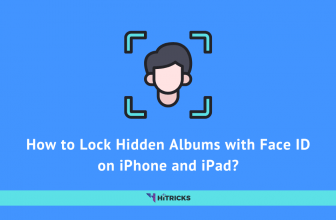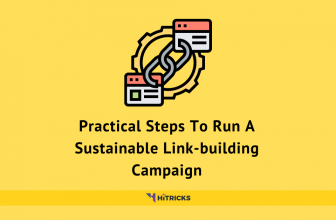[GUIDE] How to Activate Dark Mode on Whatsapp?
Good News Whatsapp fans! The long-awaited Dark Mode is finally out. You no longer need to depend on third party Whatsapp Mods or rooted Android to enjoy the dark mode. It is official now. 🙂
Soon after buying Whatsapp, Facebook brought a lot of changes to its core functionalities. It brought the live status feature, voice, and video calls, etc., but more or less, the theme of the app remained similar. Now, for the first time, they are bringing a major UI change in the app with the dark mode.
The Dark Mode on Whatsapp is aesthetically very pleasing to look at. The chat message bubbles go into a matte green color, and the text is in white. The chats from the other party comes with dark background. The name, photo, voice and video call button goes under a dark theme, and the background wallpaper also goes in a darker shade, which is very cool. Here’s how the chat screen looks like:
Whatsapp released the dark mode on 22nd January 2020 for the first time for Android users. However, it will be released to the beta users at first. Those who have signed up for the beta updates for Whatsapp on Google Play, they will receive the update first.
Whatsapp Android Beta v2.20.13 onwards is bringing the Dark Mode. But well, even if you are not signed up for the beta updates, you can always sideload the beta version and enjoy it.
So, let’s get started.
Download Whatsapp Dark Mode Apk:
There are two ways to download: Official Download and Unofficial Sideloading. I am writing the steps for both.
Official Method:
For this, you need to first sign up for Whatsapp Beta updates on Google Play.
- Visit the Whatsapp Beta Testing Program website.
- Sign up for Whatsapp Beta. Remember that signing up for the beta will give you access to the beta version of apps before public release. Some versions may be buggy, so proceed with caution. Else, skip to the unofficial method.
- You will get a Beta Update for Whatsapp on Google Play in a few minutes. (To check, browse to the Whatsapp page on Play Store) If you don’t get, you can manually uninstall and reinstall Whatsapp. Remember, your data will be wiped away.
- Download and Install Whatsapp Beta App.
If you aren’t signed up for Whatsapp Beta, or you don’t want to sign up, you can try the unofficial method below.
Direct Download APK:
You can sideload the app from ApkMirror. Click on the Download APK button.
How to Activate Dark Mode on Whatsapp?
Once you have downloaded and installed Whatsapp Beta, activating the Dark Mode is just a few steps away.
- Launch Whatsapp App.
- Tap on the Three Dots on the Top Right, then Tap on Settings.
![[GUIDE] How to Activate Dark Mode on Whatsapp? 2 [GUIDE] How to Activate Dark Mode on Whatsapp?](https://hitricks.com/wp-content/uploads/2020/01/83711082_624124661750075_1144842662533136384_n-138x300.jpg)
- It will load the settings page. Tap on Chats.
- It will load the chat settings. Under the display menu, Tap on Theme.
![[GUIDE] How to Activate Dark Mode on Whatsapp? 3 [GUIDE] How to Activate Dark Mode on Whatsapp?](https://hitricks.com/wp-content/uploads/2020/01/82732569_215716402762520_2011749568911245312_n-138x300.jpg)
- It will load a popup with the following options: System Default, Light, and Dark.
- Tap on Dark Mode to activate.
![[GUIDE] How to Activate Dark Mode on Whatsapp? 4 [GUIDE] How to Activate Dark Mode on Whatsapp?](https://hitricks.com/wp-content/uploads/2020/01/82914817_481542929446433_1767837504293044224_n-138x300.jpg)
- If you are on Android 10 and if you Tap on System Default, Whatsapp will swap between Light and Dark Theme whenever you choose Night Mode from System Settings.
Congratulations. You have successfully activated Dark Mode on Whatsapp officially without using roots or mods.
That chat screen will look like this.
Last Words:
The dark mode on Whatsapp was due for long. The run towards a darker interface started with Android 9.0 when Google began to refine their apps with a darker shade. Surprisingly, the most widely used apps like Facebook are still missing Dark Mode.
Well, Facebook is doing its part in gradually bringing dark mode to its apps. It started with Messenger Dark Mode, and now they expanded to Whatsapp. I hope they will soon release dark styles for the main Facebook app as well, very soon.
All third party mods for Whatsapp Dark mode will finally be null and void.
That’s all about activating Dark Mode on Whatsapp. Thanks for reading. Let me know if this method worked for you. If you have any other queries drop down a comment below. I will be happy to help you out.
Keep reading HiTricks. I will be back with another exciting update. 🙂
Nirmal Sarkar is a Biotechnologist from the city of Joy, Kolkata. He is the founder of this blog and covers a wide range of topics from Gadgets to Software to Latest Offers. You can get in touch with him via nirmal@hitricks.com

![[GUIDE] How to Activate Dark Mode on Whatsapp? 1 [GUIDE] How to Activate Dark Mode on Whatsapp?](https://hitricks.com/wp-content/uploads/2020/01/PHOTO-2020-01-22-20-52-45-138x300.jpg)
![[GUIDE] How to Activate Dark Mode on Whatsapp? 5 [GUIDE] How to Activate Dark Mode on Whatsapp?](https://hitricks.com/wp-content/uploads/2020/01/146ce876-29f6-464d-a1c0-837616353b1e-142x300.jpg)
![[GUIDE] How to Activate Dark Mode on Whatsapp?](https://hitricks.com/wp-content/uploads/thumbs_dir/Top-10-Wireless-Earphones-2-p6i119wouxrq5je2ddjnaymwqwh7ykys1p9wcov1a4.png)
![[GUIDE] How to Activate Dark Mode on Whatsapp?](https://hitricks.com/wp-content/uploads/thumbs_dir/1-p6hs50cc93cmcklehxtsqs2yan0zb7j7cj83snq1bw.png)