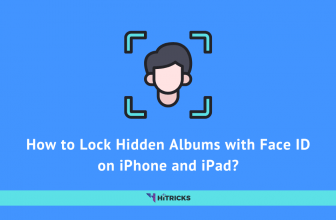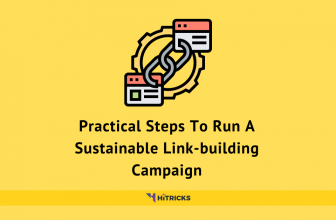OnePlus was known as the flagship killer mobile brand. Form last few years, the company started focusing more on flagship phones rather than flagship killer ones. Seeing the customer complaints about the same, OnePlus launched the most hyped phone of 2020, the “OnePlus Nord”. Many of the users love customs ROMs and OnePlus has a great record of development support.
The OnePlus Nord is a complete budget pack device with attractive key specs like future proof 5G chipset, 6.44-inch AMOLED display with a refresh rate of 90Hz, Snapdragon 765G CPU, and the camera setup of (48MP+8MP+5MP+2MP) at the rear and (32MP+8MP) at the front. These great features unpack great customer attraction and large development opportunities.
If it’s your first time of flashing custom ROM, do not worry, we are going to provide you a detailed step-by-step procedure of unlocking bootloader, flashing a custom recovery, and the ROM. Different devices have different methods of unlocking bootloader, so, we recommend you go through with this article even you had done it before for other devices.
Let’s jump to the guide now:
Here’s an overview:
How to Root OnePlus Nord:
The main USP of OnePlus devices is its OxygenOS which is one of the most stable and optimized Android operating systems. Unlike OneUI, OxygenOS offers less customization and this gap can be filled with Rooting your device which enables full customization. With a rooted device, you can install third-party themes, animations, fonts, different ported cameras, and many more.
Rooting and flashing ROMs is a bit complex task for beginners. Getting all the above mentioned additional things is not that easy, but it can be done easily if one follows all the steps carefully. Thanks to John Wo, who developed the Magisk tool. Magisk made it easy to root a device with an unlocked bootloader.
The Open Source solution, Magisk does its job perfectly without changing system files. Magisk creates boot partition for rooting your device. This enables the fine working of Google apps and receiving of OTAs via OEM even after being rooted.
[A] Guide to Unlock Bootloader in OnePlus Nord:
You may have heard of Unlocking Bootloader if you have googled about Rooting and Flashing ROMs. Almost every android devices come with the locked bootloader. This implies that you can’t root your device directly. Unlocked Bootloader allows doing changes in phone partitions. OnePlus allows its user to unlock the bootloader and root your device. Let’s have a look at the method of unlocking the bootloader of your OnePlus Nord.
Prerequisites:
- Your device must be charged above 50%. If less, then charge it.
- Make sure to take a backup of your files.
- Make sure you have downloaded ADB & Fastboot driver on your computer. Download the driver from HERE for windows and macOS and Linux follows the steps HERE.
Steps to Unlock Bootloader on Oneplus Nord:
- Unlocking bootloader will erase all user data so it is necessary to make a backup of your files.
- Make sure your phone is on the latest version of OxygenOS.
- Now go to the settings on your device.
- Scroll down to the end and tap on the About phone option. In About Phone section tap on the build number for 7-8 times till it shows ‘You are now a developer’.

- The above step will enable the developer options. Now, go back to the settings and open System>Developer Options.
- In the Developer Option, toggle on OEM unlocking and USB Debugging on your device.


- Now install ADB & Fastboot drivers on your PC. If you are using macOS or Linux, Platform Tools file will do the same job.
- After installing the drivers, open the command window.
- Boot your mobile phone in fastboot mode. It can also be done by enabling advance reboot in developer option.
- After booting your phone in bootloader mode connect it to the PC.
- Now type the below command to start unlocking of bootloader.
fastboot oem unlock - If it asks for the user’s permission, then select ‘yes’ using volume and power buttons.
- Selecting ‘yes’ will unlock the bootloader of your device. After this, you can reboot and setup your OnePlus Nord.
[B] Guide to Root OnePlus Nord:
The OnePlus Nord has a similar rooting method just like other Android devices. Users can root OnePlus Nord using custom recoveries or patch boot images. Let’s proceed with the method step-by-step:
Prerequisites:
- Your device must be charged above 50%. If less, then charge it.
- Make sure to take a backup of your files.
- Check whether the bootloader is unlocked or not.
- Install the downloaded ADB & Fastboot driver on your PC.
- Download the latest Magisk Manager app. Download it from HERE.
- Download boot.img of corresponding to your OxygenOS version.
Steps to Root OnePlus Nord:
- If boot.img is not available for OnePlus Nord then extract boot file from the firmware.
- Copy the boot.img file to the internal storage of you OnePlus Nord
- Now install the Magisk Manager.
- Open the app and tap on Install>Install.


- It will show the ‘Select method’ dialogue box. Choose ‘Select and Patch a File’ option.

- Then browse to the boot.img file that you have copied earlier
- It will patch the file. The patched file will be stored in the Download folder with name as ‘magisk_patched.img’.
- Copy the patched file to your computer to (C:\adb) and rename it to boot.img. If you are using Platform Tools, then copy it to the Platform Tools folder.
- Boot your device in Fastboot mode again and follow the steps mentioned in the unlock bootloader section.
- Connect your device to the computer and open the command window from C:\adb or Platform Tools folder.

- Write the below command to check the active slots.
fastboot getvar current-slot - Select the preferred slot using one from the below commands.
fastboot flash boot_a boot.img
fastboot flash boot_b boot.img - This will flash the patched boot image file on your device.
- Reboot your OnePlus Nord. Congrats! Your device is rooted now. Also, you can check whether your device is rooted or not by using the Root Checker app.
Final Words:
With the help of this article, you can now enjoy boundless customization after rooting the OnePlus Nord. Rooting also enables you to install Adblockers and you can uninstall systems apps too. The above-mentioned method can also be used for rooting other OnePlus devices as it remains all most same for them. We recommend you to follow all the instructions carefully as its a bit risky task for beginners.
Let us know about your experience of full independence after rooting your OnePlus Nord in the Comment section below. Keep following HiTricks for more such tech informative Articles. And don’t forget to join our Telegram channel for getting the latest updates.

I’m a CSE student, technical blogger, writer, and graphic designer. I love writing about upcoming technologies, hardware, and the topics revolving around them.