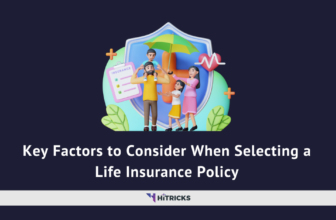Are you using an SD Card? Want to know about the most common issues that you might face with your card? Read along to find out. Today we are going to discuss some SD Card errors and tell you in brief how you can tackle it smartly.
Unlike USB flash drives, external hard drives, and other storage media used independently, SD cards usually are used in portable devices such as mobile phones, digital cameras, MP3, or MP4. Thanks to that, SD cards are less likely to get physical damages that will fail it completely.
What is the life expectancy of an SD card?
The lifespan of an SD card varies from 3 years to 10 more years, depending on how often you use it and how you use it.
SD card is a flash memory storage card. Flash memory sectors like millions of individual super-tiny batteries that are charged at different levels. They need to be recharged periodically to maintain the charge levels, which presents the data bits.
If an SD card sits aside for too long, it won’t be able to work correctly because most of the “batteries” have been discharged. On the other hand, if an SD card is used too often, the problem will occur as well.
The flash memory has limited write cycles. As long as it doesn’t run out of its write cycles, flash memory devices technically can stay in good use for hundreds of years. However, if you save a lot of data on the SD card and then write cycles run out, the SD card will be out of use as well.
The environment in which an SD card is handled matters and the most typical damage is the SD card’s interface, not the core memory. If a memory card is used or stored in mud, water, lava, acid, or other harmful conditions, it will shorten its life expectancy.
6 most common SD card errors on Mac and Troubleshooting:
Even though you believe you have handled the SD card well, there is still potential that the SD card suddenly stops working within a few days, weeks or months. Among all the possible reasons, inappropriate human operations should take the main account.
For example, the SD card or the SD card reader is disconnected promptly without safe ejection. Or you take an SD card out of a device without turning off the device completely.
We conclude 6 common SD card errors you may encounter and some standard solutions here. Hopefully, this article can give you head up when you have to deal with a non-working SD card and retain your essential data.
SD card error 1: The error message “The disk you inserted is not readable by this computer” pops up when you attach an SD card to a Mac.
SD card error 2: You can’t see SD card on Mac’s desktop.
SD card error 3: Mac doesn’t detect or recognize the SD card.
SD card error 4: SD card is not mounted in Disk Utility.
SD card error 5: SD card is corrupted.
SD card error 6: The files are missing/corrupted on the SD card.
Before you dive into a more detailed tutorial about solving SD card errors, try the following three methods first to get started.
Step 1: Verify the connectivity.
Many times, it is not the SD card itself but the SD card reader or SD card slot that interrupts the connectivity. Merely changing the SD card reader or slot can help you figure it out. If it doesn’t work, try to restart the Mac to refresh all connectivity.
Hopefully, you will be good to go, in case you are still facing issues, you can move on to the next step!
Step 2: Back up files
If you can still open the SD card, remember to back up important files on it. If not, you can use a reliable SD card data recovery software such as iBoysoft Data Recovery for Mac to restore data from an SD card that suddenly becomes inaccessible.
Remember, not all data recovery Softwares will behave the same way, and you may need to try out quite a few apps before you can restore your corrupted data. Have patience, and avoid unnecessary actions on your desired folders to proceed with a smooth removal.
Step 3: Format SD card
If no critical files on the SD card or you have adequate backups, you can format the SD directly in Disk Utility using the Erase option. One thing to be reminded – choose FAT or ExFAT as the SD card’s file system, because either of the file systems is compatible with Windows, macOS, and digital devices. It is always recommended to format it on a computer instead of directly on a digital device such as a camera or mobile phone.
Last Words:
With the advancement of storage technology, all storage media have a more substantial capacity and lower risk of corruption. So do SD memory cards. However, accidents happen. SD card could stop working before its life expectancy. The best you can do is to back up the files regularly and replace the SD card within three years if you are a professional photographer or somebody who needs to use the SD card a lot.
That’s all about SD Card errors and how you can solve them. I hope you have got some insights and will be able to fix them without losing your important data.
Thank you for reading. If you have further queries, you can comment below. I will be happy to help. Don’t forget to share this with your friends who are facing similar issues. Also, join our Telegram Channel for more Tech Updates. Keep visiting HiTricks.
Nirmal Sarkar is a Biotechnologist from the city of Joy, Kolkata. He is the founder of this blog and covers a wide range of topics from Gadgets to Software to Latest Offers. You can get in touch with him via nirmal@hitricks.com