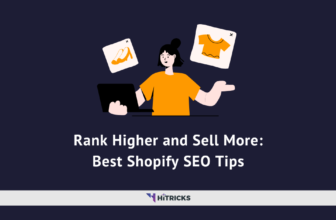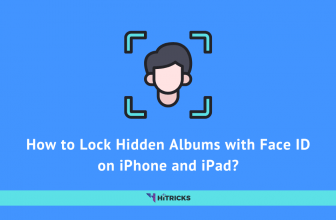Howdy, Bloggers!
How’s it going?
We already have quite a few SEO Plugins out there, the most popular being Yoast SEO. Some prefer SEOPress or Rankmath. However, I prefer using The SEO Framework, and I have been using it for over two years. Even I survived the major Yoast SEO Bug back in June 2018 as I was using the latter.
The latest entrant to this list is the popular SEO Analysis Tool Ahrefs! Their brand new Ahrefs SEO Plugin is now live on the WordPress Plugins repository.
In today’s post, I will tell you about the Ahrefs SEO Plugin for WordPress, its features, and also give a complete Step by Step Guide (with pictures) on How to Install it and get started.
So, be with me, let’s get started!
Ahrefs SEO Plugin Features:
The Ahrefs WordPress SEO Plugin debuted in the last week of March 2020. You can also find it directly by searching “Ahrefs” from within your WordPress Plugin Search.
Unlike other traditional WordPress SEO Plugins, Ahrefs doesn’t focus much on your on-page SEO part; instead, it analyzes the off-page SEO more.
While Yoast SEO will help you analyze the content by using a focus keyword to find out the keyword density or allow you to edit your Meta Description, the Ahrefs SEO scans the strength of your content by measuring its traffic and link profile. You may not need it every day, but it will be useful in the long term.
Let’s discuss the features of Ahrefs SEO:
- Backlink Monitoring and Indexing: Ahrefs already has the data of the world’s largest backlink index. It is updated as frequently as every 15-30 minutes. Using that data, the Ahrefs WordPress SEO Plugin can provide a unique Ahrefs Ranking, Domain Rating, and specific URL Rating of your blog.
- Google Analytics Integration: Ahrefs Plugin uses your Google Analytics to analyze your traffic and conversion data, and provides you actionable steps to perform.
- Content Audits: With both Backlink Indexing and Google Analytics, the Ahrefs SEO plugin audits your content to give you recommendations on how to get more traffic.
These are the highlights of the WordPress Ahrefs Plugin. Other than this, the Plugin is lightweight and user-friendly, doesn’t take up huge resources on your servers, and is easy to setup. Let’s find out how to install and configure it step by step.
Step by Step Guide: Install Ahrefs Free WordPress SEO:
Step 1: Install and Activate the Ahrefs Plugin:
- Download Ahrefs Plugin from WordPress Plugins Repository.
- Go to your WordPress Dashboard > Plugins > Add New > Upload and upload the zip file you just downloaded.
- Alternatively, you can directly Go to Dashboard > Plugins > Add New, and search for “Ahrefs,” and install the Plugin.
- Click on Activate, once the Plugin is installed.
Step 2: Connect Ahrefs with your Plugin:
- You can find the Plugin from the left menu panel of your WordPress Dashboard. It will be titled ‘Ahrefs SEO.’
- It will ask you to connect Ahrefs to your blog. You can do it in two ways.
- If you are new to Ahrefs, then click on ‘Get my authorization code’ on the left. Alternatively, if you are an existing Ahrefs paid customer, then choose the option in the right.
- You will be taken to the Ahrefs website.

- Just complete a Google Captcha, and you will get your authorization code.

- Copy the code and paste it in the box given.

- Click on ‘Connect with Ahrefs,’ and that will link Ahrefs with your blog successfully, and you will see the following message.
Step 3: Connect Google Analytics to your Ahrefs Plugin:
- Now it will ask you to Connect Google Analytics so that Ahrefs gets your traffic data. Remember, this is an optional step, but providing traffic data will help Ahrefs work better.
- If you want to connect, click ‘Connect with Google,’ and you will be taken to Google Analytics.

- Sign in to your Account and provide necessary Permissions.

- It will ask for a re-confirmation whether you want to share your data. Click Allow.

- You will see the Google Authorization Code on the screen. Copy it and paste it to your Ahrefs Plugin.

- You will see a ‘Connection Success’ message.

- Next, choose your Google Analytics Profile. Make sure you select the correct profile to get appropriate data.

- Click Continue when you are done.
That’s all. You have successfully connected Google Analytics with your Ahrefs Plugin.
Step 4: Configure your ‘Content Audit’ Settings:
- This is the final step of configuring the Plugin, where you need to provide some data regarding your content and backlinks.
- Choose your no of visitors per month.
- Choose the no of organic traffic you usually get per month. (Check it from Google Analytics, no need to give exact metrics).
- Choose the no of existing backlinks for your domain.
- Choose the waiting time after publication/update. (Minimum 1 month) This is the time you want to wait before Ahrefs analyzes your page. This will prevent Ahrefs from showing false-positive statistics of recently published posts.
- Choose the scope of analysis. Here you can choose the type of posts, categories, etc. that you can include or exclude from Ahrefs analysis.
- Click Continue when you are done.
Step 5: Run your first Content Audit:
- After you configure your Ahrefs plugin, your first Content Audit will start running automatically.
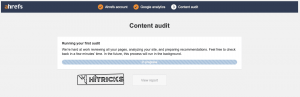
- If you have a large number of posts, it will take some time to complete. Wait patiently.
- After the auditing is done, you will be able to see your final report. Click View Report to view your report.
Congratulations! You have successfully installed the Ahrefs SEO Plugin for WordPress.
Now check your report and analyze your content accordingly.
Ahrefs WordPress SEO Plugin FAQ:
Q: I do not have an Ahrefs Paid Subscription. Will I be able to use this Plugin?
Ans: Absolutely, Yes. You can use the Plugin. You can perform a full content audit and view the report. However, the backlink monitor will be limited.
Q: I have other SEO Plugins like Yoast SEO. Will it be affected?
Ans: Not at all. You can continue using the other SEO Plugins along with Ahrefs. Nothing to worry about.
Q: I have a few bad backlinks which I want to blacklist. How to do that?
Ans: Try out the Ahrefs Backlink Backlist. You will find it in the Ahrefs Plugin Settings. You can put the links here that you don’t want to be included in the Ahrefs link analysis. They will be blacklisted.
Last Words:
Well, I am happy that finally, Ahrefs has brought something for us for Free. Although it shows limited reports for free users, it is good that we get to see an overall analysis of our content from the giant Ahrefs.
I hope that you were able to follow the guide and correctly install the Plugin on your blog. Try it out and see how it goes. If you face any errors or issues, let me know in the comments section below. I will try to help to the best of my knowledge.
Also, do share this post with your blogger buddies. Use the social share buttons below.
That’s all for now. Thank you for reading my Ahrefs SEO Plugin installation guide. I will be back soon with more updates. Till then, stay tuned. Keep visiting HiTricks.
Tags: ahrefs
Nirmal Sarkar is a Biotechnologist from the city of Joy, Kolkata. He is the founder of this blog and covers a wide range of topics from Gadgets to Software to Latest Offers. You can get in touch with him via nirmal@hitricks.com