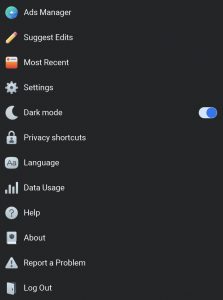Want to activate the pitch-black ‘Dark Mode’ on Facebook? In today’s post, we will help you enable dark mode on Facebook for Android, iOS, and online web browsers for Windows and macOS.
Among all other popular Facebook Tricks, the demand for Dark Mode rose with Mobile Devices due to two reasons:
- Smartphones started getting AMOLED or OLED Displays, where each pixel is lit individually. So, it shuts off pixels when the devices go dark, thus saving some battery.
- People working at night, or using devices during night-time with lights off, appreciated the ‘dark mode’ as it was less strenuous on the eyes.
With Android shifting towards a system-wide Dark mode, more and more app developers are encouraged to launch a dark version of their apps. Apple also introduced a Dark Mode from iOS 13.0 onwards that changed their screens, views, menus, and controls to dark. Facebook enabled Dark Mode on Messenger back in early 2019, and a year after, we got to see the Dark Mode on Whatsapp as well. However, the default Facebook app on either of the Mobile Platforms is still on the whitewash.
Desktop operating systems like Windows and macOS also got their respective dark modes prompting websites and desktop apps to shift towards the darker shades. After years of wait, we finally get to see a redesigned desktop version of Facebook, which certainly follows the footstep of their mobile apps. And thankfully, it includes a Dark Mode as well.
So, let’s look out the possible ways to enable Dark Mode on Facebook for all platforms. I jumped around into the web to fetch you all the possible ways you can use to get Dark Mode. So, let’s get started. Here’s an overview.
Activate Facebook Dark Mode on Desktop Web Browsers:
Honestly, I still don’t know how to classify this post so that it covers all possible ways to enable Facebook Dark Mode for all major operating systems. Initially, I thought to list OS-wise but then scrapped the idea. Most of us visit Facebook mainly via two mediums: The Facebook App, and the Facebook Website. So, the classification is made according to that only.
Let’s look at how you can enable Dark Mode on Facebook while browsing from your Computer.
Well, this isn’t new. Facebook has been testing this from 2019 onwards, by inviting them to try out their new UI with dark mode.
But this was an invite-only thing, and not available for all. But now, they went ahead and rolled it worldwide.
Note: I tested this method with Google Chrome and Microsoft Edge based on Chromium, and I can confirm that they are working. Additionally, I also tested it with Safari Browser on my Macbook Air, and I can confirm that it isn’t available there yet. However, it will be available very soon. I didn’t test it with Mozilla Firefox yet. Perhaps you can check and let me know?
- At first, visit the Facebook Website Version (www.facebook.com) and log in.
- On the top right, you will find a Black Down Pointing Triangle “▼. ” Click on it.
- A drop-down will be loaded with a list of your pages, and some essential settings.
- You’ll find an option ‘Switch to New Facebook’ over there. Click on it.

- Bingo! Your Facebook will load a new fresh, redesigned UI. Wait, we aren’t quite ‘Dark’ yet.
- The first time you’re doing this, you will get a pop-up that will tell you about the details of the New Clean UI. Click on ‘Next.’

- Now you will be asked to choose a default theme: Light Mode or Dark Mode.

- Choose ‘Dark,’ and it will enable Dark Mode for you.
- Remember, you can switch back to light mode anytime you want.
That’s all. You have successfully enabled dark mode on Facebook Website. Now let’s look at the Facebook Apps.
Activate Facebook Dark Mode on Android:
There isn’t any official method to enable night mode on the Facebook Android App as of now. However, the Twitter user @alex193a had already reported a possible Dark Mode coming to the Facebook App, which is currently under development.
But that doesn’t mean you can’t access Facebook in Dark theme. Here are some of the alternative workarounds to get a dark mode. They are not perfect but gets the job done.
Enable Systemwide Dark Mode on Android:
With Android 10, there’s an option to enable system-wide Night Mode for all apps. We are going to use the same trick here.
- At first, you need to turn on the hidden developer options. Check this guide if you are unsure how to do it.
- Now, browse your Developer options and enable ‘Override Force Dark’ mode. Again, check this guide if you can’t find it.
- Toggle the slider twice, to disable the dark mode, and enable it again. This is required for the Facebook App to take dark mode into effect.
- Now open Facebook App on your Smartphone. It should have gotten the Dark mode by now.
Use Facebook Lite Android App for Dark Mode:
While the official Facebook app is yet to get a proper Dark Mode, the Facebook Lite app has already officially got the Dark Mode, and you should be able to use it without any tweaks. It works.
- Download the Facebook Lite App: Google Play | ApkPure
- Log in to your Facebook account.
- Go to Settings Tab on the Right. You will find a ‘Dark Mode’ switch over there.
- Toggle the slider and boom! Dark Mode will be activated for Facebook.
Enjoy!
Enable Dark Mode on Chrome Browser on Android:
This method will be useful for those using Google Chrome Mobile Browser for Facebook. You can enable a dark theme on your browser itself.
This can be achieved in two ways:
- Old Method: Chrome Dark Mode Flag
The old method is applicable if you are running on an older version of Chrome Browser. You need to enable Dark Mode using Chrome Flags. Flags are experimental features meant for advanced users and developers. You can check this XDA Guide to Enable Dark Mode on Google Chrome Browser.
- New Method: Chrome Dark Theme
The new method is applicable if you have updated your Google Chrome Mobile into the latest version. Open Google Chrome. Tap on More > Settings > Themes. You will find Light, Dark, and System Default options. Choose Dark. You will get the dark mode enabled on Chrome.
Now visit Facebook from Mobile, and you’ll be able to get the Night Mode there too.
Use Third-Party Facebook Android Apps with Dark Mode:
Although the official Facebook app doesn’t support Dark Theme, many third-party clients do. You should note that most of these third parties rely on the web-view of Facebook only, with modifications on the structure of the app, to make it more user-friendly.
I won’t go into step by step guide over here. Instead, I am listing a few third party Facebook Clients with Dark mode below.
- Swipe for Facebook
- Folio for Facebook
- Maki Facebook Client
- Friendly for Facebook
- Fella for Facebook
- Faster for Facebook
- Metal for Facebook
- NoSeen for Facebook
- Bluer for Facebook
There are more such clients, but these are the most popular top 10 Facebook apps. Check them out all and use whichever you find convenient.
Download Facebook Modded APK with Dark Mode:
I kept this at the end because this isn’t an official method. The senior XDA Developer @Near_07 modified the default Facebook and Messenger apps and created their dark themed versions for many years. You can sideload the Dark Facebook apk and directly get the dark flavor.
The only downside is that your app won’t be automatically updated to newer versions. You need to wait for the Developer to customize the latest releases and upload them on XDA. From there, you need to sideload every update and install it manually. Considering the number of updates Facebook receives per month, you might need to perform this task every week or so.
To download, visit the Dark Facebook page on XDA and download the latest version APK. You’ll also find Dark Messenger apk over there, but since Messenger already enabled Dark Mode officially, you don’t need it anymore.
Activate Facebook Dark Mode on iOS:
Similar to Android, the official Facebook app for iOS does not support a Night Mode as of now. But WABetaInfo confirmed that a Dark Theme is under development and will be available soon.
But till then, you need to hop on to the other workarounds to enable Dark Theme for you.
Enable Smart Invert Mode on iPhone:
This is by far the closest way to get Dark Mode on the official Facebook iOS App. But it also has some ill-effects. I will come to that later on.
The Smart Invert Mode is designed to fill the gaps when a proper Night Mode is unavailable for any app. It inverses the color tones of your display but leaves out the media and certain app elements that already uses a dark style.
- The Smart Invert Mode can be found in your iPhone Accessibility Settings.
- On your iPhone, Click on Settings > Accessibility > Display & Text Size.
- You will find a Smart Invert switch over there.
- Toggle the slider to enable Smart Invert mode.
- Note that your display color tones will change a bit.
- Now open Facebook, and you will be able to get a dark tone.
Now coming to the disadvantage, it isn’t adequately applied overall into the Facebook App. If you notice clearly, the emojis wear a violet color, which I don’t like at all. The buttons become yellow unnecessarily. It looks more like a cartoon than an actual dark experience.
Hence, I don’t recommend you in general to use this method. Try the other ones.
Use Facebook Lite iOS App for Dark Mode:
Similar to Android, the Facebook Lite iOS App has also got a dark mode switch that you can use. I won’t go into details here since we already discussed it above for the Android version. Just download the Facebook Lite App and install it. You will find the Dark Mode slider toggle on the settings tab.
Use Friendly for Facebook App with Dark Mode:
Unlike Android, we don’t have a lot of other client applications for Facebook. The only good working client is the Friendly for Facebook app. It has a night mode integration.
Download and Install the app, and sign in to your account. You can enable Dark Mode from Top Right Settings > Device Dark Mode OR Night Mode. This Dark Mode implementation is quite neat and smooth on your eyes.
Last Words:
These are all the possible ways you can enable Dark Mode on your device without any extra tweaks or customizations. I hope you are now able to browse Facebook in the new Dark Look. Let me know how you like it. Also, I hope you already checked out our other Cool Facebook Tips and Tricks that you can try out. If you have any further queries, comment below. I will be happy to help.
If this post helped you out, then don’t forget to share this post with your friends. We rely on organic traffic and word of mouth for our growth. Use the social share buttons below to spread the word.
Lastly, I want to thank you for staying with me till the end. I will be back soon with more exciting updates. Keep visiting HiTricks.
Nirmal Sarkar is a Biotechnologist from the city of Joy, Kolkata. He is the founder of this blog and covers a wide range of topics from Gadgets to Software to Latest Offers. You can get in touch with him via nirmal@hitricks.com