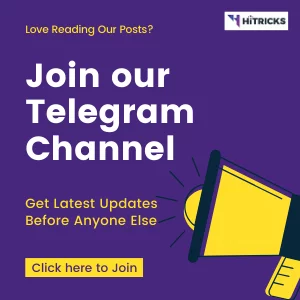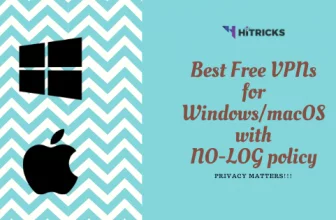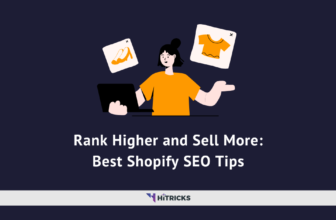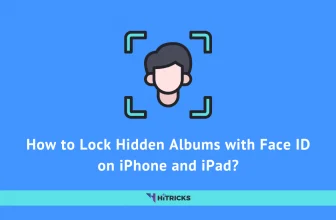Google Authenticator is one of the oldest 2-Step Verification Apps out there. But it lacked one basic feature which made transferring accounts across devices a real pain in the ass. Google has solved that issue once and for all. The new Google Authenticator v5.1 on Android includes an account exporting tool, using which you can now export your existing accounts to a new device, and import your accounts from your old device.
Importance of 2-Step Verification or 2-Factor Authentication: 2SV or 2FA is now a basic security necessity for everyone in 2020. Almost all big online giants provide us an option for enabling 2-Step Verification to add an added security layer to your account logins. So even if someone has your account username and password, they still can’t get access to your account yet. Your account needs to be verified either using an OTP, or a code generated using the standard 2-Factor Authentication Apps like Google Authenticator.
This makes the 2-Step Verification Apps one of the most useful apps that one should retain over time. Needless to say, Google Authenticator became the most popular and trusted app for this purpose, since it is from the house of Google. But until now, there wasn’t an easy way to port your account logins once you are changing your device.
Not just that, even if you lose your device, your keys will be lost forever. The keys were saved locally in your device and there was no way to retrieve back the keys. Now with the latest update, Google has finally fixed this issue. Google Authenticator v5.1 gets an Account Export Tool.
Not only that, but Google Authenticator also got a change in the UI, with support for devices with multiple aspect-ratios. Last but not the least, there’s finally a true black theme for those who love dark modes. Those with AMOLED screens will particularly cherish this.
In today’s post, I will be discussing the simple steps by which you can easily export your Google Authenticator account from one device to another. At the time of writing this post on 7th May 2020, this feature is only available for android devices. So, iOS users have to wait for some more time to get an update.
That means you can only use this method to export and import your accounts if you are upgrading yourself from Android to another Android device only. Else it won’t work for now.
Anyways, so let’s get started:
How to Import/Export your Accounts on Google Authenticator?
At first, make sure you are on the latest version v5.1 of the app. You can Update Google Authenticator from Google Play, or if you haven’t got the update yet, you can Directly Download APK.
Make sure the latest version of the app is installed on both your old android device from which you will transfer and your new device.
Open your app on your old device. Click the top-left menu, and you’ll find an Import/Export button. Click on Export and you will be asked to select your accounts that you want to export.
(Note: The pictures below were sourced from AndroidPolice.)
Choose the accounts you want to transfer, and click Next. On the next screen, you will be shown a QR Code. Now, open the Authenticator App on your new device and navigate to the Import/Export menu, and click on Import. You will be asked to scan the QR Code. Scan the code from your old device, and all your 2-Step Verification codes will be migrated to your new device.
Last Words:
So, wasn’t this easy?
I feel this should have been done by Google from the very beginning itself, and not wait until 2020 to do it. Most of the users, including me, have already migrated to other services for managing our accounts on the go. But for those who still use Google Authenticator, this should be a boon.
That’s all about migrating user accounts over Google Authenticator officially. If you have further queries, you can let me know in the comments below. I will be happy to help.
If you liked this post, do share it with your friends. Use the social share buttons below. I will be back soon with another exciting tech update. Keep reading HiTricks.
YOU MAY ALSO LIKE:
- 15+ Best Facebook Tips and Tricks That You Never Tried
- 15+ Best WhatsApp Tricks to Be A Pro WhatsApp User
- Top 10 Best Telegram Tricks You Should Try Today
Tags: Google
Nirmal Sarkar is a Biotechnologist from the city of Joy, Kolkata. He is the founder of this blog and covers a wide range of topics from Gadgets to Software to Latest Offers. You can get in touch with him via nirmal@hitricks.com