Facebook Profile Avatars is one of the latest Facebook tricks that you can try today.
In a life full of stress and negativity, we all want some fun and smile on our faces, and small things matter a lot in this. Many of us spend hours on social media, either creating content or engaging in it. To enhance this experience of communication, nowadays, social media platforms like Snapchat, Twitter, Facebook, Instagram, Hike, are working on Cartoon Avatars.
A Cartoon Avatar is a graphical picture that we use in our social media profiles, game accounts, or blogs to express our identity and emotions. Personalized avatars are the best way of telling our identity on the internet. Avatars are the best way to share a range of emotions and expressions and represent a unique identity of ourselves.
Facebook has recently launched the Profile Avatar feature in the USA, and it is being rolled out globally. In this article, we will discuss Facebook Profile Avatars and show you how to create one for yourself.
Let’s get started.
What is Facebook Avatar?
Facebook’s Avatar feature allows users to create a virtual lookalike character of themselves, which can be used in comments, stories, and Messenger chats. Apps like Snapchat inspire Facebook avatars. It was launched on 13th May 2020 in the US and was first introduced last year in Australia, New Zealand, Europe, and Canada. Facebook will soon start these cartoon avatars in other countries as well.
Keeping earlier feedbacks in mind, Facebook has increased customizations, including new hairstyles, outfits, and complexions. Avatars allow expressing your emotions more accurately so that your message can’t be misinterpreted. People like having a cool virtual character that can be customized by themselves, so, Facebook here fulfills this demand by offering full customization to the user.
Facebook Avatars can be used in Gaming profiles linked with it; they have become popular and widely used in the gaming community. These avatars could also be used as a background of the text posts.
This feature could make Facebook more engaging, fun, youthful, and more communicative. Avatars could become more useful than GIFs, stickers, or emoticons. Facebook developers had done great work in making them cute, funny, engaging, and realistic. Facebook allows the user to customize his/her avatar fully by changing skin stone, facial hair, hairstyle, outfits, eyes, nose, body shape, etc.
Once you create Facebook Avatar in your mobile app, you can use it on your PC, iPad, or other Tab.
How to create your own Facebook Profile Avatar?
Here’s the step by step guide to making your avatar on Facebook.
Step 1:
Open your Facebook app in your android or iOS device.
Step 2:
Find the hamburger menu (three horizontal lines) button, it must be at the top right corner or bottom right corner and scroll down the option, and tap on the ‘see more’ button.
Step 3:
Tap on ‘Avatars.’
Step 4:
Tap on the ‘Next’ button and then ‘Get Started’ button.
Step 5:
Now, select skin tone as per your choice. There are 27 different skin tones, offered by Facebook. Then tap on the ‘Next’ button.
Step 6:
Then it will instruct you to choose your preferred hairstyle: Select Short, Medium, or Long as per your choice. You can also add freckles and hair accessories. After selecting your hairstyle, tap on the ‘Color’ icon.
Step 7:
Now, you have to choose the ‘Face’ icon for your avatar. You can select face shape, face lines, and complexion here.
Step 8:
After customizing your avatar’s face, tap on the ‘Eye’ icon and select eye shape, color, and lash length. Then select the ‘Eyebrows’ icon, choose its shape and color. There’s also an option for adding Glasses.
Step 9:
Now let’s move to customize the mouth and nose. Choose a shape for your nose and your lips, then add preferred lip color and facial hair.
Step 10:
Now, select body shape for your avatar and move to the outfit section and choose any one outfit. You can also add a hat, scarf, or even cat ears if you wish.
Step 11:
Once you’ve completed the customization of your Facebook avatar, tap on the check button at the right upper corner, tap on the ‘Next’ button, and then ‘Done’ button.
After completing the above steps, you can use your avatar by tapping on the smiley emoticon icon in the comment section of Facebook.
Conclusion:
Earlier, users were facing difficulties in creating their Facebook Avatars and were confused. In this article, we have explained all the steps in brief, which will help the user for the same.
We hope you will enjoy creating your avatars and using them. You can also download these avatars and use them on other social media platforms, forums, game profiles, etc.
That’s all for now. Let me know if you have further queries. Just comment below, I will be happy to help. Do share this post with your friends and let them know about this neat trick. Use the social share buttons below.
Thank You for reading. Make sure you try out our other latest Facebook Tricks too.
Tags: facebook

I’m a CSE student, technical blogger, writer, and graphic designer. I love writing about upcoming technologies, hardware, and the topics revolving around them.



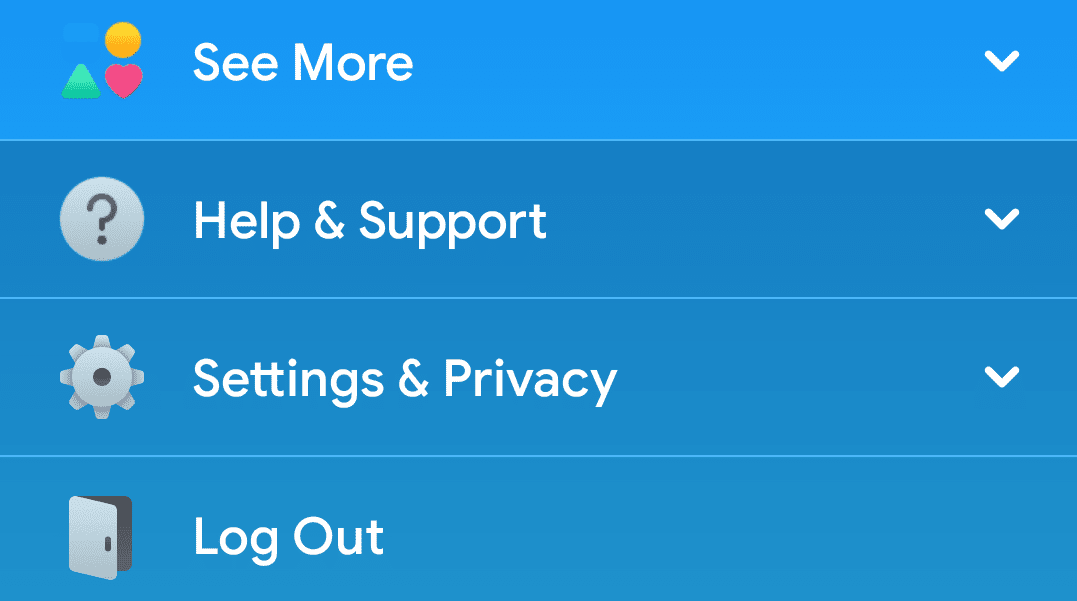
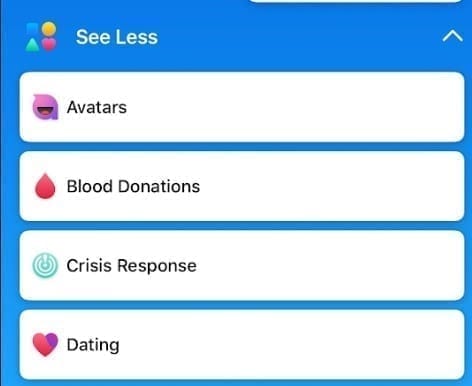








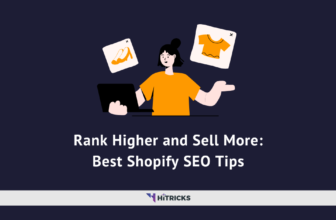
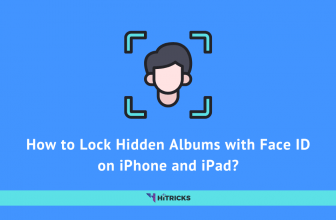
Hi,
Nice tutorial, thanks for sharing.
Thank you 🙂