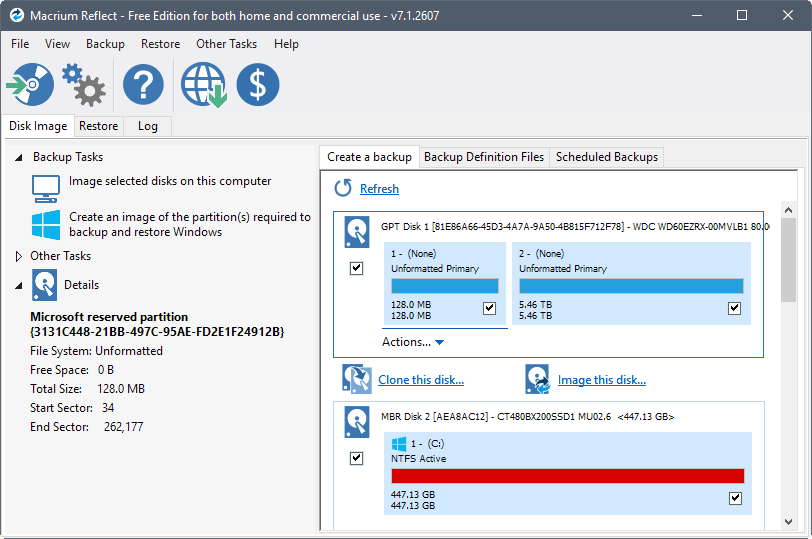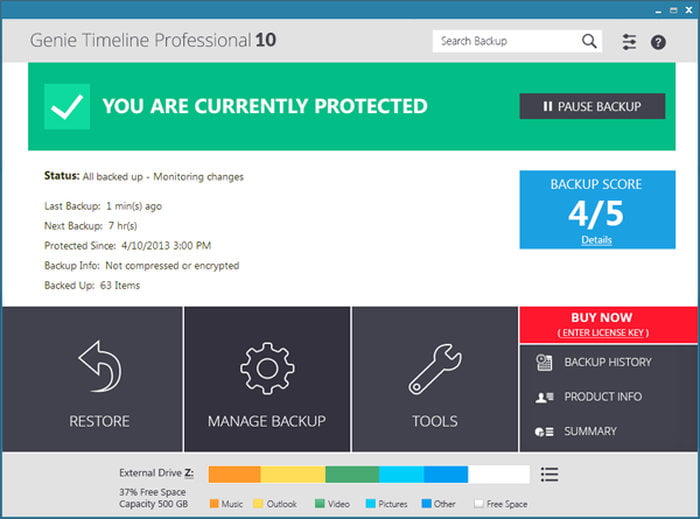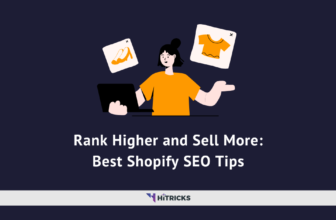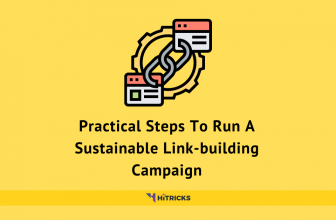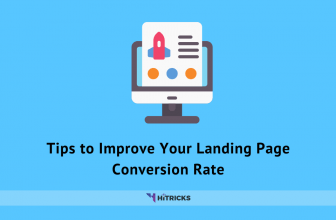Best Free Data Backup Softwares for Windows
Data Backups are a must for everyone to ensure the safety of your important files as well as your best moments. You should go for a data backup if you are storing sensitive files on your computer so that you do not lose them. Security threats like viruses and ransomware attacks are quite common these days. Only a safe data backup can prevent you from becoming a victim of the same.
Today we will discuss the best data backup software for Windows. Once you back up your files with these softwares you can be confident about your data. They say prevention is better than cure. So it is always a good habit to ensure your data safety.
By the way, this is a part of our Data Backup & Recovery series. In the last post of this series, I discussed the Best Data Backup Apps for Android. The other posts in this series are:
- Best Data Recovery Apps for Windows
- Best Data Recovery Apps for Android
- Best Data Recovery Apps for MacBook
- Best Data Recovery iOS Apps for your iPhone
You can check them anytime, just in case.
When should you Backup your Data?
The ideal time for data backups is when your system is new and mostly unused. This is because you can easily go back to your system in case something goes wrong.
- Once a Week/Month/Fortnight: Depending on your level of urgency, you can set data backups once a week or month.
- Before and After Upgrading Windows: Software updates might corrupt your hard disk. Running Data Backups around your updates is a good habit.
Where to Backup your Data?
- Offline: Using an External Hard Drive or Solid State Drive are the best options for ensuring a data backup offline. Pen Drives are good too if it supports that amount of data storage.
- Online: You can use cloud storage like Google Drive, Dropbox, Mega, OneDrive, etc.
Forgot to Backup? How to Recover your data?
Okay, just a heads up! In case you forgot to back up your files and you lost some sensitive information, don’t worry. You can still recover most of your files. I made a separate post on the Best Data Recovery Apps for Windows. Just have a look.
Anyways, let’s begin! Here’s an overview:
Macrium Reflect Data Backup:
Macrium Reflect is one of the best windows full data backup software in 2020. This feature-rich software is a little complicated to use for made for professionals. However, you can utilize almost all the generic features and tools with ease. With Macrium Reflect, you can create a full backup image, perform a scheduled backup, and clone a disk.
It supports all the basic types of backups including Full Backup, Differential Backup, and Incremental Backup. All this in the free version itself. You can opt for the premium version for better tools and features.
EaseUS Todo Backup:
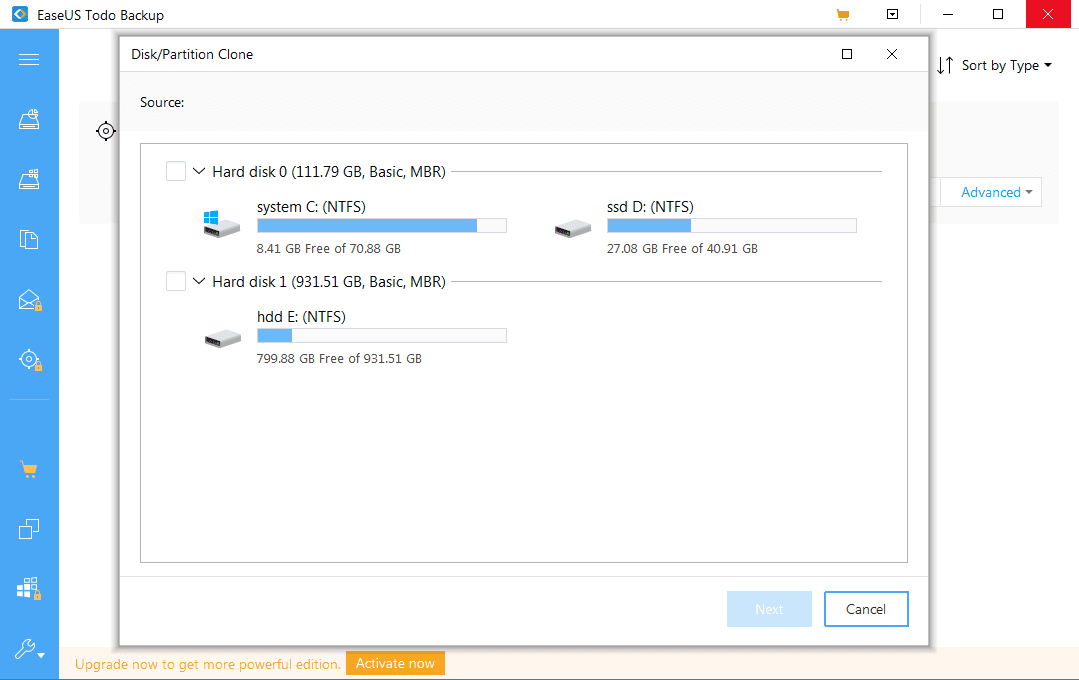 EaseUS Todo Backup, as the name suggests, is one of the easiest to use windows full data backup software. This one too comes with the support for the basic types of backups including Full, Differential, and Incremental Backup. The most remarkable feature is that the image file can be created with a Linux-based boot disc.
EaseUS Todo Backup, as the name suggests, is one of the easiest to use windows full data backup software. This one too comes with the support for the basic types of backups including Full, Differential, and Incremental Backup. The most remarkable feature is that the image file can be created with a Linux-based boot disc.
You can customize the schedule backups with ease. Also, it creates a full backup every week and a differential backup every half hour depending on the changes in your system. Another remarkable feature is to encrypt full system images.
Veeam Agent for Microsoft Windows:
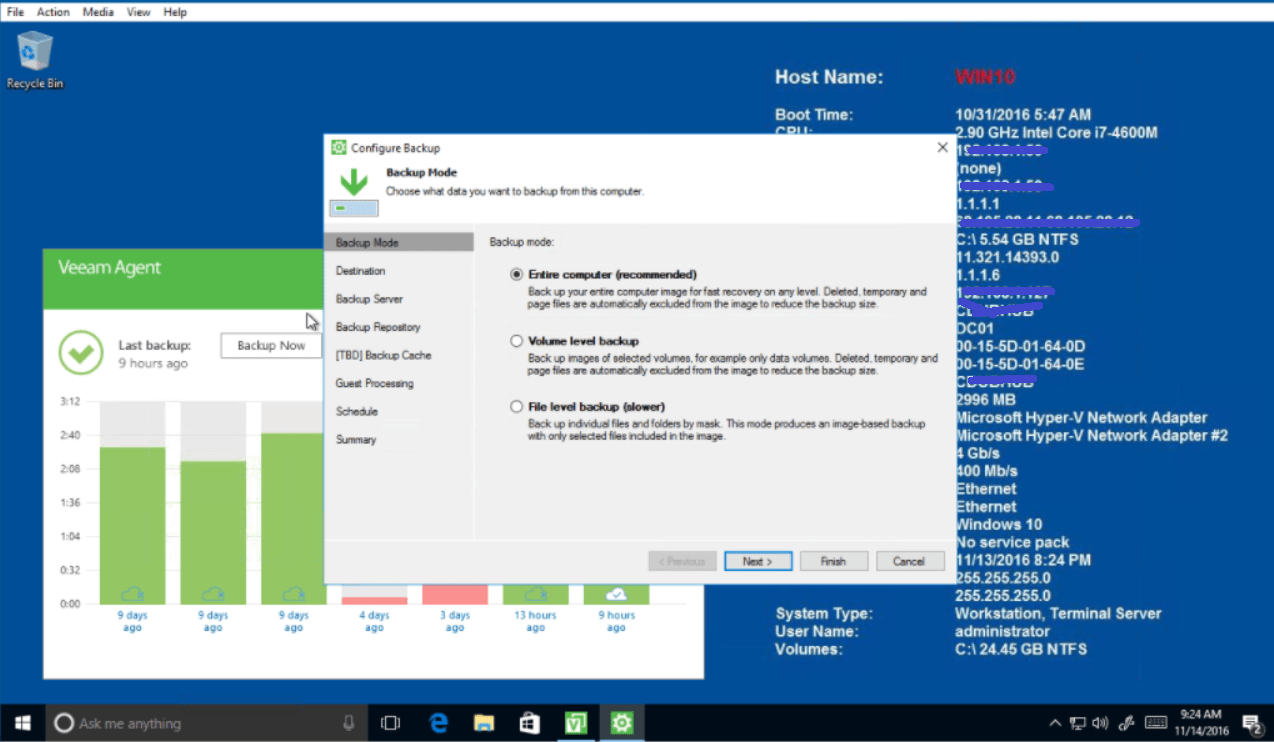 Veeam Agent for Microsoft Windows is one of the most popular software for enterprise solutions. However, you can opt for a free version for personal usage. This one is considered as one of the easiest to use the software on this list. It can start creating backup within seconds after a couple of clicks.
Veeam Agent for Microsoft Windows is one of the most popular software for enterprise solutions. However, you can opt for a free version for personal usage. This one is considered as one of the easiest to use the software on this list. It can start creating backup within seconds after a couple of clicks.
Apart from that, it is a really good choice for backing up servers running on Hyper-V and VMware. It can create a full backup of the same and restore everything with ease.
Clonezilla Data Backup:
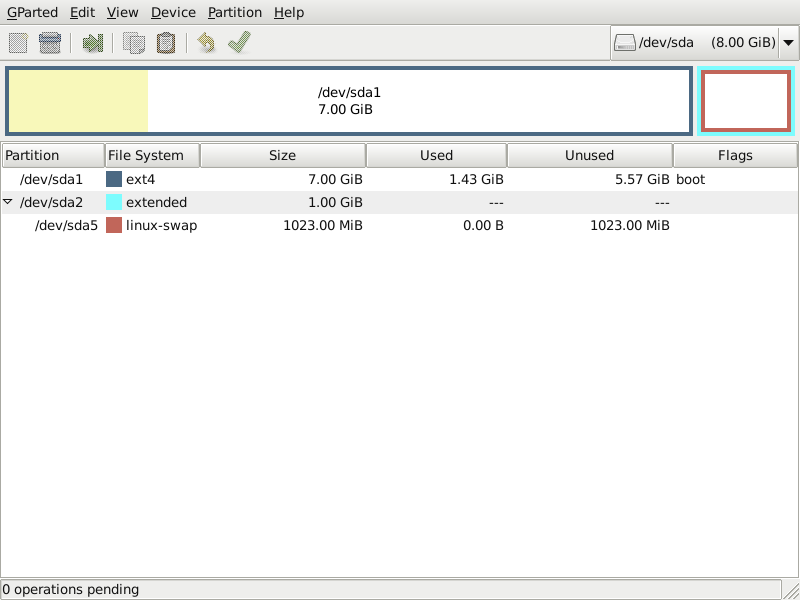 Clonezilla is an open-source tool to clone system images and complete disks. You can clone multiple disks at a time with ease. You can do without booting into the system as well. Thus, you would need a bootable flash drive for backup. However, you can rapidly clone the files and folders from the system.
Clonezilla is an open-source tool to clone system images and complete disks. You can clone multiple disks at a time with ease. You can do without booting into the system as well. Thus, you would need a bootable flash drive for backup. However, you can rapidly clone the files and folders from the system.
If you are planning to shift from one system to another, Clonezilla is the software to choose from. They claim that it can clone data from 40 drives at a time with no reduction in speeds.
Acronis True Image:
 Acronis True Image is one of the most popular Windows full backup software of 2020. It offers you secured backup via AI. This software comes with cloud storage as well as a local storage backup option. For backup methods, you can mirror system images, clone multiple disks, fabricate recovery drives, etc.
Acronis True Image is one of the most popular Windows full backup software of 2020. It offers you secured backup via AI. This software comes with cloud storage as well as a local storage backup option. For backup methods, you can mirror system images, clone multiple disks, fabricate recovery drives, etc.
Acronis offers you all three basic types of backup including Full, Differential, and Incremental backups. However, this one doesn’t have a completely free version, You can use the trial pack and upgrade to premium if required.
AOMEI Backupper Standard:
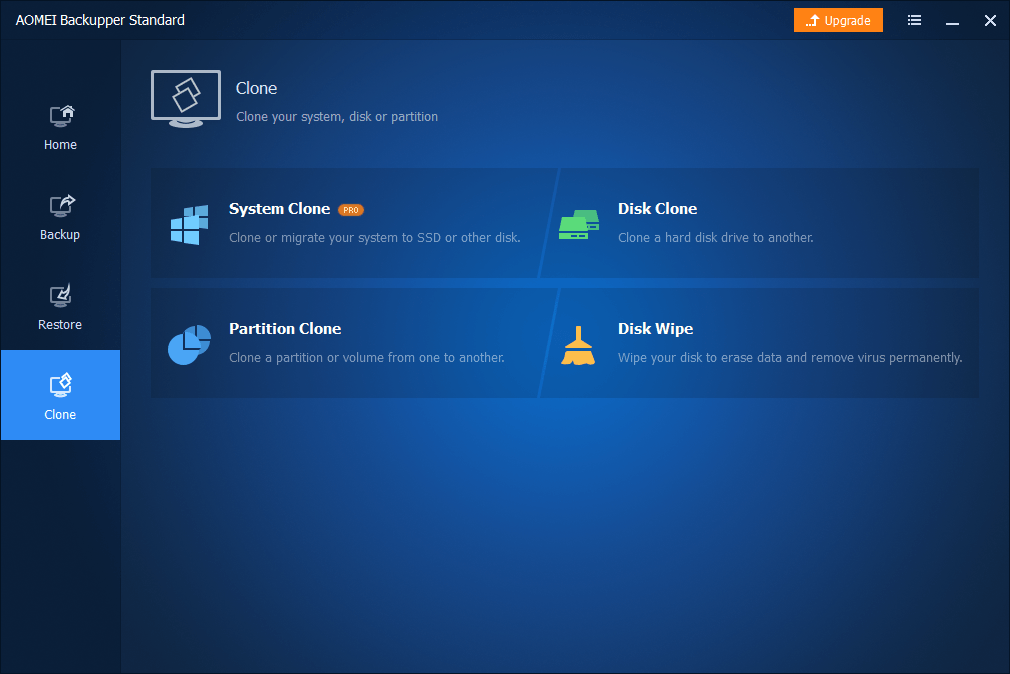 AOMEI Backupper Standard is another great Windows full backup software. It offers you all the basic features that you would probably need. From copying files and folders to creating complete partitions, it has it all. You can either do it manually or schedule the same. You can use the differential and incremental backups with ease.
AOMEI Backupper Standard is another great Windows full backup software. It offers you all the basic features that you would probably need. From copying files and folders to creating complete partitions, it has it all. You can either do it manually or schedule the same. You can use the differential and incremental backups with ease.
The free version has the option to password protect your image files. The backup file acts like a virtual local drive giving you access to the complete system files and folders from the image itself. However, you can’t clone the complete partition when migrating between devices.
”]Genie Timeline:
Genie Timeline could be your next genie for backing up the system files with ease. It has the most beautiful and easy to use interface as compared to others on the list. You can backup data to a local drive to a network drive according to your preferences. The files and folders in the backup file can be altered with ease.
The most remarkable feature is the iOS app to have a look at the backup’s progress. The app misses out some basic features. However, with the premium version, you can get them all. You can use the trial version to look at the app and opt for a premium if required.
Backblaze Data Backup:
Backblaze is one of the best windows full data backup software. The application stores your backup data on the cloud. The interface is easy and fast to use for everyone. Once you opt for the premium version, you get access to the unlimited storage space. You can use it to backup Mac systems as well.
On the cloud, you can save and search for your backup and use it anytime you wish to. There are three basic versions of the software including personal, business, and B2 Cloud storage.
Carbonite Data Backup:
 Carbonite is capable of performing full backup and recovery of a system with ease. The data can be stored on local drive and cloud both. You can schedule the backup on the cloud with a couple of clicks. The software is easy to download, install, and use for personal, business, and cloud backup.
Carbonite is capable of performing full backup and recovery of a system with ease. The data can be stored on local drive and cloud both. You can schedule the backup on the cloud with a couple of clicks. The software is easy to download, install, and use for personal, business, and cloud backup.
With the premium version, you can get access to unlimited storage space. It also has options to protect you against malware and ransomware.
Novabackup:
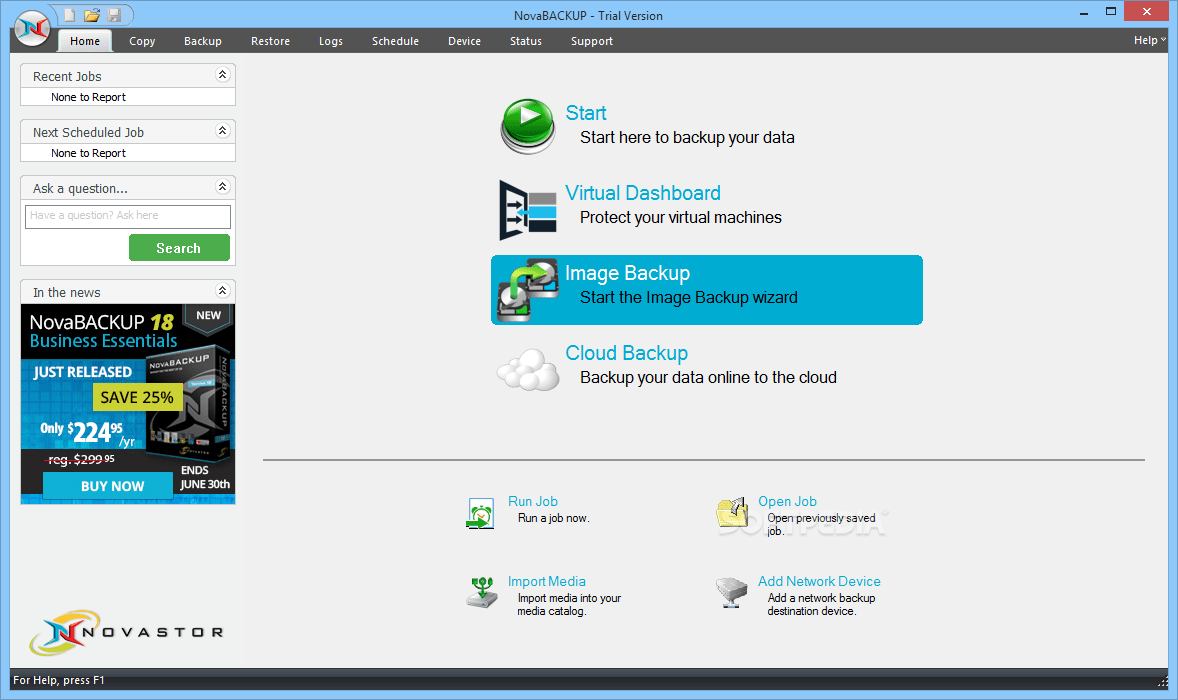 Novabackup is another great software to backup your Windows system at the easement. You can either back up the files on a local drive or any virtual environment. This includes cloud storage services like Google Drive, DropBox, etc. The software itself offers you a 2GB of free online storage space.
Novabackup is another great software to backup your Windows system at the easement. You can either back up the files on a local drive or any virtual environment. This includes cloud storage services like Google Drive, DropBox, etc. The software itself offers you a 2GB of free online storage space.
The encryption algorithm used in Novabackup is really good. The company claims it to be military-grade encryption for backup protection on their cloud storage.
Last Words:
That was our exhaustive list of Windows Data Backup softwares that you can use. Remember it is your data and you should keep no stone unturned to ensure its safety. If you get stuck somewhere, all you need to do is comment below. Don’t hesitate. I will be happy to help you.
Do share this post with your friends. Use the social share buttons below. I will be back soon with more interesting updates. Don’t forget to join our Telegram Channel for the latest Tech Tips and Tricks.
Hola! I'm a professional writer who loves to write about technology, marketing, travelling and designing. When I'm not writing, I prefer designing conceptual advertisements for various digital platforms.