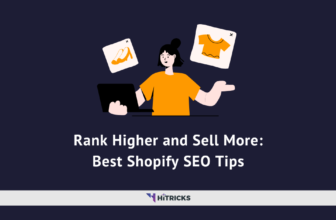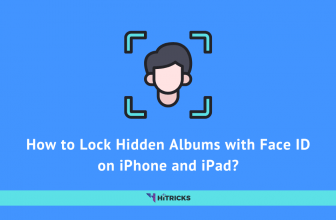WhatsApp is one of the most prominent text messaging platforms in the world. After the outbreak of covid-19, more and more businesses and people have started relying on it to communicate online. Recognizing this hike in the number of users, WhatsApp has successfully tapped the opportunity of introducing new features to increase its audience base. Recently, it has rolled out many new features such as WhatsApp payment and location mapping to satisfy customers’ needs and expectations.
All these are great but have you ever faced a situation where your phone dies out of charge in the middle of an important conversation? Seems familiar? We bet you must have experienced this once in your life and especially after everything shifted online. It is an annoying situation to be in, isn’t it? Well, there is good news for you now. Yes, you probably guessed it right- a new feature that enables you to use WhatsApp on multiple devices without your phone. Let’s learn how to avoid that “cranky” mood of yours when your phone shows “shutting down” while you are in the middle of a WhatsApp chat.
Whatsapp Multi-Device Feature:
WhatsApp rolled out the multi-device feature in July this year to help users to use WhatsApp account on four devices at once even when the originally registered phone is offline. In simple terms, it means that now you can use WhatsApp on up to four companion devices at one time, but can only have one phone connected to your WhatsApp account at one time. The best part is that you don’t necessarily have to carry a phone just because it is the one that connects to WhatsApp. Yes, you heard that right! You can connect to WhatsApp without a phone. Here’s how!
How To Use WhatsApp on Multiple Devices When Your Phone Stays Offline
Technically, you use WhatsApp on a different phone with the help of the WhatsApp web. So, you must understand the whole idea behind it. But still, here are the exact steps you can follow:
1. Firstly, you need to opt-in to the WhatsApp Multi-Device beta. Fret not, as you don’t have to be a beta tester of WhatsApp. With 2.21.180, iOS users can enroll in the ‘WhatsApp multi-device beta’ feature.
2. Open the site whatsapp.com on chrome with your PC and laptop.
 3. Here, you need to ensure that the website shows desktop mode only and not any other mode. Now click on the Whatsapp Web tab and you will redirect to a new page.
3. Here, you need to ensure that the website shows desktop mode only and not any other mode. Now click on the Whatsapp Web tab and you will redirect to a new page.
 4. You will view the QR Code and some instructions to use WhatsApp on your ‘computer’.
4. You will view the QR Code and some instructions to use WhatsApp on your ‘computer’.
5. Now after this, Open WhatsApp on your primary phone (Android or iOS).
6. In the case of an Android phone, inside WhatsApp, click on the top-right 3-dot menu, here you will find the Linked Devices option.
 7. Click on it, and inside you get to access the “Link a Device” option.
7. Click on it, and inside you get to access the “Link a Device” option.
8. Now Click on the Multi-Device Beta tab and join the program.
 9. After that scan the QR Code displayed on the computer. In case you are on a tablet or a phone, your WhatsApp web page won’t load in a jiffy as you’d expect it to. It will take some time.
9. After that scan the QR Code displayed on the computer. In case you are on a tablet or a phone, your WhatsApp web page won’t load in a jiffy as you’d expect it to. It will take some time.
10. When you arrive at this stage, you will see a screen showing downloading messages, organizing Messages, and that all your messages are end-to-end encrypted.
11. Finally, you have successfully accessed WhatsApp on multiple devices. You will be able to view your chat window showing the latest chats. The whole experience of using WhatsApp will be similar to using WhatsApp on a mobile phone. The only difference will lie in the screen area and typing manners.
Note: After joining the beta you don’t need to be open the internet connection in your primary smartphone to use WhatsApp on other devices. The whole experience is pretty similar to Telegram. However, there’s still some room for improvement.
Final Words:
And there you go! Isn’t that as easy as pie? Now go and don’t miss out on any conversations with your friends and colleagues just because you don’t have your phone at the moment. Have you tried using WhatsApp on other devices? If yes, then let us know in the comment section. We would love to know your experience with this new feature. Lastly, if you face any difficulties, do get in touch with us again in the comment section!
Happy Texting!
Tags: whatsapp
Anuj is a passionate blogger from Bareilly, Uttar Pradesh. Currently pursuing B.sc in Programming and Data Science from IIT Madras. Apart from being an avid learner and a tech enthusiast, he loves playing PC Games and likes to keep himself updated with the latest trends in the tech industry.