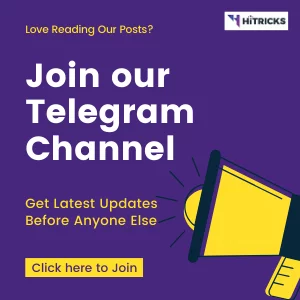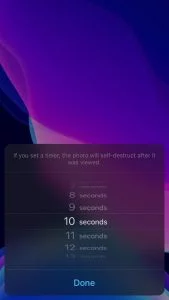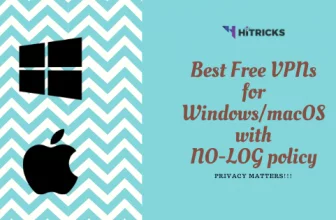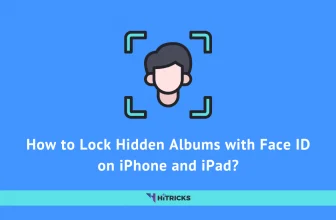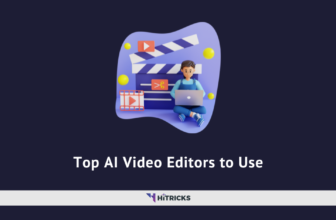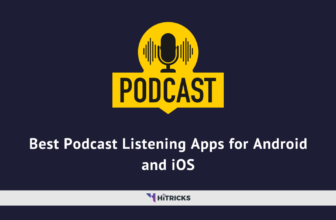Do you consider yourself a pro Telegram user? Want to know the best Telegram Tricks for 2020? From finding nearby contacts to creating Chat Folders, we have them all. I made this post after collecting a lot of Telegram Tricks from the internet. Read along to find out.
Established in August 2013, Telegram aimed to provide end-to-end encryption against two individual people. They have been actively adding new Telegram Tricks for everyone every year, and now it is a fully-featured messenger client. The popularity of Telegram is also linked with its open-source client and API availability for devs.
In today’s post, we will talk about the best Telegram tricks that you should try. If you still don’t have Telegram Messenger, then buckle up, you have a lot of exploring. The first thing you should do is Download Telegram for your device. After you signup, you can set up your username via which you can connect with any other Telegram user, without even needing their number.
In today’s post, we will look at the best Telegram Tricks for everyone. Some of them, you might know, some will be new. Just check them out. I will be continuously adding new tricks over here. Here’s an overview. You can only go through the Telegram tricks, which you don’t know yet.
Editing Sent Messages
At times, we often send messages with slight spelling errors or typos, only to realize after sending them. Telegram allows you to edit posted messages and rectify your typos. All you have to do is, hold on to the message you want to edit for a few seconds and select the edit icon. Now type in your rectified messages and press send. Your message is now successfully edited. It will also show a little “edited” badge on the bottom of the messages to make sure the recipient knows that the message has been edited.
Scheduling Messages and Sending without Sound
We have seen scheduling on emails, and now it is even available on Telegram. Scheduling messages is a great way to send messages if the recipient lives in a different timezone, or perhaps the message you’re going to post is more significant to be displayed at a particular time. To schedule a message, type your message, and hold the send button for a few seconds. Then select “schedule message” and enter the date and time. Now hit send, and your scheduled message will be sent at the chosen time.
You can also choose to send a message silently similarly. Type the message you want to send and then hold the send button for a few seconds. You will now see the option “Send Without Sound.” This will ensure that the recipient does not get notified of the sent message. This proves useful, especially in situations if you know the recipient is in a meeting or you don’t want to disturb them.
Adding People Nearby
Telegram makes it possible for you to add people who are nearby without having to share numbers or contact details. All you have to do is go to Contacts, then on the top; you’ll see the option of adding nearby people. This works the best for times when you are going to a public conference, or you’re a student and need to join the university group. Make sure you turn on the ‘make me visible’ option to let other people add you using the same feature.
Self Destruct Media
If you want to send your friends some ugly but fun selfies, you took at the party last night, but make sure they don’t save it and post it on your birthday, here’s what you can do – use the self destruct media feature on Telegram. Select a photo or video and click on the little timer icon. Now select the amount of time until which the media will be visible. Once the time is over, the sent media will be deleted from everywhere. You can choose to delete the sent media from 1 second to 1 minute after it was viewed.
Delete Recipient’s Message
Telegram not only allows you to delete your messages for both the sender and the receiver, but you can do the same with the receiver’s message as well. This has been focused on the privacy aspect of the app. To do this, hold down the message you want to delete, tap on delete and then tap on “Delete for me and <recipient>.” The message will now be deleted from both sides. This feature is a little weird but proves useful in huge groups as an admin privilege for controlling the group.
Switching to a New Phone Number
With Telegram, you can also switch to an entirely new phone number without having to delete the data associated with your previous name. All of your chats, groups, and other conversations will simply move to the new number, and you won’t even realize that your number has been changed. Other users/participants will get a notification that <you> have switched your number from <x> to <x1>. To do this, go to Settings and tap on your profile. There, you’l’ see the option “change number.” Now add your new number and verify it. All your data is successfully imported to the unique number, and chats will be notified of the change.
Using Multiple Accounts
If switching to a new phone number isn’t an option for you, then you can run two or even more than that using Telegram. Most users tend to have separate accounts for office and home. With this feature, you can switch between work and personal accounts quickly. To add an account, tap on your name and click on “Add Account,” then set up with the new number, and you’re good to go. Switch between accounts by tapping on your name and then tapping on the number/username.
Searching Groups and Channels
Perhaps the most significant and most crucial feature of Telegram is its ability to make public groups and channels visible to hundreds of thousands of users. Because of this, Telegram has become an essential source of media circulation among the masses. You can find anything ranging from movies; TV Shows to books, Custom ROMs, apps, and more using these channels and groups. You can even find reliable news sources as well. To find a suitable channel, enter your preferred keyword in the search bar on the top once you open the app and hit enter. Now you will see multiple options according to the keyword you have entered. Click on one of these options to preview. You will see opportunities to “join group” or “join channel” at the bottom.
Chat Folders
Telegram has introduced a quite nifty feature called chat folders. With this, you can put different chats, conversations, and groups into folders such as family, friends, acquaintances, and more. To use chat folders, head over to Settings and then tap on Chat Folders. Now tap on Create New Folder and select the chats you want to include in this folder. You can also choose the type of conversations you want to add, such as contacts, non-contacts, groups, channels, and bots.
Adding Timestamps to Videos
 Just like YouTube, you can also add timestamps to the video’s you’ve sent on Telegram. Timestamps are mostly a specific point in the video. It is useful when you want to describe something which is shown in the video at that particular point in time. When you’re sending a video, write the timestamps in hour:minutes:seconds format depending upon the actual length of the video. When the video is posted, both you and the recipient will see the timestamp underlined. Tapping on it will start the video from the time given on the timestamp.
Just like YouTube, you can also add timestamps to the video’s you’ve sent on Telegram. Timestamps are mostly a specific point in the video. It is useful when you want to describe something which is shown in the video at that particular point in time. When you’re sending a video, write the timestamps in hour:minutes:seconds format depending upon the actual length of the video. When the video is posted, both you and the recipient will see the timestamp underlined. Tapping on it will start the video from the time given on the timestamp.
Appearance
There are a lot of ways you can change the appearance of your chats on Telegram. Head over to settings and tap on appearance. You can change the color of conversations, add a gradient, add or reduce motion, and more. Telegram also supports Dark Mode on both iOS and Android, and it looks good on devices with OLED displays. Furthermore, you can also customize the size of text, color, chat background, auto night mode, etc. You can even change how round the corners are of the messages, which is a fascinating feature!
Last Words:
So, that’s all about Telegram Tricks for 2020. If you know more such cool tricks about Telegram, just let me know in the comments below. Additionally, if you need further help with any of the methods listed here, then also let me know. I will try my best to help you out.
So, what was your best trick? For me, Chat Folders is undoubtedly the one I have been craving to do for many years. This has been a lifesaver for me to organize chats according to my preferences.
Thank You for reading. If this post helped you, then do share this post with your friends. Use the social share buttons below. I will be back soon with another exciting update. Keep following HiTricks.
Tags: telegram
Karthik is a BCA student who loves to write about science and technology. He also loves reading encyclopaedia when he's not writing.