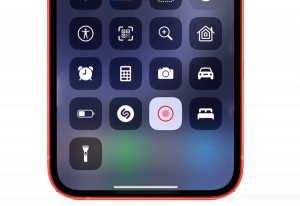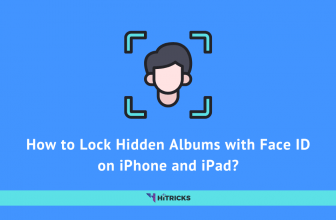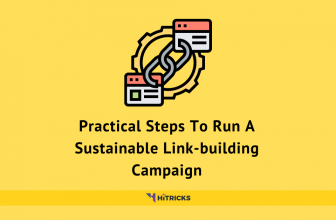GUIDE: How to record a Clubhouse room as Host?
Clubhouse is a new social networking platform for voice chat. Right after its release, Clubhouse gained immense popularity among users, and now its beta version for Android is also available. The interesting talks in Clubhouse rooms make normal job more productive and inspiring.
With these engaging conversations, there are circumstances when the host feels like recording the session, but the only problem is that there is no such feature included with the app, and that’s for valid reasons. Read the disclaimer below.
DISCLAIMER: Recording Clubhouse room is against Clubhouse’s policies and community standards, and we strictly do not recommend it in general due to privacy reasons. It may also cause an account ban. There are also certain rules/etiquettes you need to follow in case you want to record Clubhouse Rooms, we have already answered them in detail on our Recording Clubhouse Rooms FAQ post. Make sure you check them before you jump into it.
In this article, we are going to discuss various ways to record Clubhouse room sessions. Here’s an overview:
Scripts from GitHub Repository
Users having decent knowledge in programming can download code scripts from GitHub. These scripts can be used to join Clubhouse rooms right from the computer. After joining the Clubhouse room, users can record the session with different recording software like OBS.
Many developers have created these repositories on GitHub, and one can just search ‘clubhouse github’ on google to get hundreds of working results. There is a chance of getting banned from Clubhouse while using these scripts, as they are not authorized with Clubhouse and works against Clubhouse policies.
Grandstand
The Grandstand is a tool for Clubhouse, it can record Clubhouse sessions and transform them into contextual content. It records the screen and sound from output audio and mic. It is an AI tool that detects all the images and speakers, it recombines them into something that sounds and looks good. With Grandstand, users can trim out sections of the recording and can share them later on various social media platforms. It also allows users to keep archives of clubhouse sessions. In short, it is a highly useful tool that one can find.
Clubdeck
Clubdeck is a free Clubhouse client for Windows and Mac. Although it is not affiliated with Clubhouse, it provides great features to users. It can perform all things with Clubdeck that one would do with Clubhouse on Android or iOS. In addition, it provides many additional features that make it more user-friendly, as users can record Clubhouse rooms and can stream them on various social media platforms. Using Clubdeck, users can use a bucket of shortcut keys to navigate through various options. Clubdeck is one of the first and best clients that can manage and record Clubhouse rooms and it is highly recommended from our side.
Bots for Clubhouse Recording
Developers designed many automated telegram bots that can record Clubhouse rooms. These bots don’t need any registration or Clubhouse app, you just need to drop a link corresponding to the specific room that they want to record. When the bot is in use, it works invisibly and doesn’t appear in the room, this means no other participants will get to know if the user is recording the session. When the session is completed, the bot sends the Recording to the user, which can be useful when someone doesn’t have an invite or wants to listen to the Clubhouse session later. One can find these bots on google or by browsing through platforms like Reddit and telegram.
Make a sound path using an external recorder
Users can use their smartphone’s earphone jack to connect it with an outside recorder. By this method, one can record every sound from their mobile phones including, Clubhouse room sessions. The only odd side of this method is that it requires an outer recorder which is not that portable and convenient. Users who want to record Clubhouse rooms professionally and want a crystal clear sound quality can opt for this.
Screen recording
The best and easiest way that almost every user can do is recording the whole screen of a mobile phone. Users can record the screen while listening to Clubhouse sessions and after the room ends, the recorded file can be converted to audio files. On iOS devices, screen recording can be done from the Control Center (if the screen recording icon is missing, it can be easily added from the settings), and in the case of Android devices, there are pre-loaded screen recording apps. Screen recording without the speakers’ permission is not recommended and against Clubhouse’s policies, so use it at your own risk.
Voice Memos
Voice Memos is an iOS and macOS application that records sound. Users need to place another iOS device to record the Clubhouse room via Voice Memos. Although Apple devices provide great microphone quality, this method compromises sound quality as there may be some noise from the surroundings. In order to record in the best quality, it must be done in a silent environment. If anyone does not want to risk their account from getting banned, they can use this method. Similarly, Android devices also come with in-built sound recorders.
Third-party Screen recording apps
In any case, if you are unable to record Clubhouse sessions using the above methods mentioned above, there are lots of apps available that can be used for screen recording. Below are the best picks for iOS devices:
- Record it!
- ApowerREC
- TechSmith Capture
- Screen Recorder +
- Go Record
Final Words:
The Clubhouse is in the limelight and currently has millions of active users. With the increase in active users and popularity, many users are in search of methods to record the session. We tried to collect all the working ways to record the Clubhouse room and listed them in this post. While recording clubhouse meetings, always remember that you must take permission from the speaker before recording as it is a culpable offense. Don’t forget that you are solely responsible for any possible misuse arising out of these recordings.
We hope the above-mentioned methods helped you out and solved your problems. You can still ask any queries in the comment section below. Keep following us for more such how-to posts and the latest technology updates.
Thank you for reading. I will be back soon with another interesting update. Keep visiting HiTricks. Don’t forget to join our Telegram Channel to get the latest tech updates.
Tags: clubhouse

I’m a CSE student, technical blogger, writer, and graphic designer. I love writing about upcoming technologies, hardware, and the topics revolving around them.