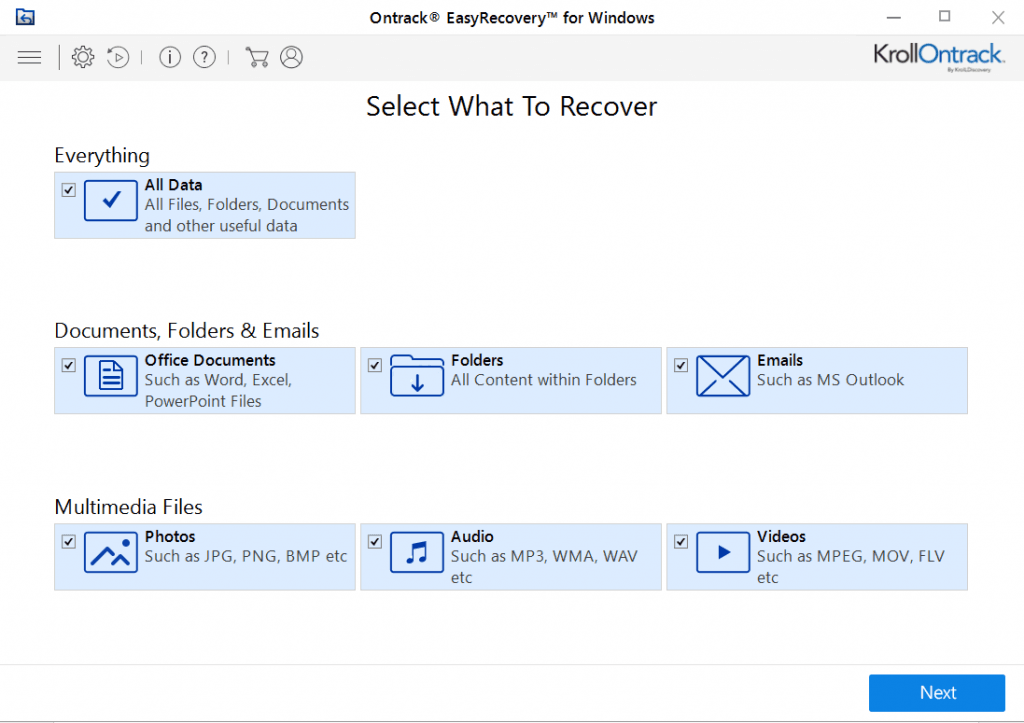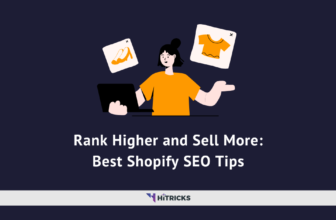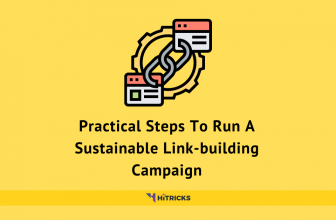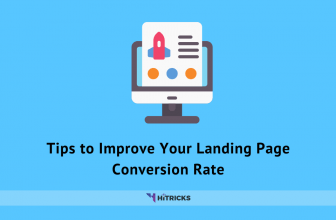Best Data Recovery Apps for Windows
To err is human. And every one of us deleted our files accidentally and then helplessly searched for solutions.
Whether it is a recently lost picture or video, or a deleted word/excel/PowerPoint document, it is possible to get back your lost data if you act at the right moment.
Better safe than sorry. Hence, I am starting a ‘Data Recovery’ series of the post at HiTricks. Here, I will list some of the best free and paid tools for recovering deleted or lost files, images, videos, docs, pdf, or other types of data.
If you mistakenly deleted some of your files accidentally on your computer, and want to recover them, then you are in the right place. In today’s post, we will discuss the best data recovery software for windows.
In the future parts of this series, we will be covering the best options to recover deleted data for other operating systems such as android, iOS, and Mac OS.
Here’s a quick overview of today’s post.
Deleted your Data? What to do?
If you recently deleted some data which you want to recover, then please go through the following to increase your chances of recovery.
- Stop using your file manager: Do not browse your file manager. Don’t create new files or folders, don’t edit existing ones, don’t cut, copy, or paste anything. The reason is, your computer logs every action you take, and each new entry after the accidental data deletion is going to make your recovery complex.
- Don’t overwrite any files on the target location: Do not add or remove any files from the target location where you want your data to be recovered. It will affect the recovery process altogether, and you might end up not getting anything.
- Download and Install Data Recovery Software: The only thing you should necessarily carry out on your windows computer is to download and install any of the following data recovery software listed below. Refrain from doing anything else. Install the software on a different drive than the drive where you want your data to be recovered.
- Not all Apps work for Everyone: Every app works differently. So, it might happen that one software couldn’t do the job correctly. Go ahead and try the next one.
These are very basics. Your only aim should be to keep your system as unaltered as possible. It helps a lot.
Well, let’s move on to the list of data recovery software. Try them out.
PhotoRec
PhotoRec is an open-source recovery software for your computer. It can recover files with more than 480 file extensions (from about 300 file families). PhotoRec advises not to add any data to the disk drive, where the files have been deleted from. PhotoRec uses read-only access to handle the drive or memory card you are about to recover lost data from, for added safety. It works flawlessly with memory cards used on Digital Cameras and thus the name “PhotoRec.” It can recover files from FAT, NTFS, exFAT, ext2/ext3/ext4 filesystem, and HFS+.
Disk Drill
Disk Drill is among the best data recovery applications for Windows. It scans for lost data and scavenges recoverable files from any accessible media such as hard drives, memory cards, USB drives, music players. Disk Drill can recover files from a wide range of file systems, including NTFS, FAT32, EXT, HFS+. All your lost documents, including music, pictures, videos, documents, custom file formats, and much more, can be quickly and easily restored. The free version allows you to recover up to 500 MB of data as well.
Ontrack EasyRecovery
Ontrack EasyRecovery can recover your data but comes with multiple editions depending upon what kind of user you are. It works with internal and external drives such as SSD, RAID, USB, memory cards, and optical media. The free version can help you recover up to 1 GB of data, which isn’t that much, still more than what Disk Drill provides. Then comes the Home edition that can recover files and folders even after a virus attack. Professional edition lets you create disk images as well as recover data from external memory locations. It also monitors hard drive health.
iBoysoft Data Recovery
iBoysoft is a free data recovery software for Windows 10,8,7, and XP. Using this software you can recover lost photos, videos, audios, emails, and important documents. It can also help you with Data Recovery for BitLocker encrypted partitions. You can recover deleted data from external hard disks with a lot of supported file formats, such as NTFS, HFS+, exFAT, FAT32, etc. It supports two scan modes: Quick Scan, and Deep Scan. The Quick Scan mode can be helpful for faster data recovery on your Windows Machine. You can recover up to 1GB of deleted data with the Free Version. Give it a try and see.
Recuva
Recuva recovers files from any storage device that connects to your Windows computers such as digital cameras, memory cards, pen drives, hard disks, and more. Using Recuva is pretty simple. Answer the questions on the wizard such as data type, area to scan and type of scan, etc. Recuva will then start its process and handle it for you. There’s also an in-depth scan feature that goes further into your memory locations to recover every bit of data possible. The software was created by Piriform, the devs behind the famous CCleaner PC cleaning tool.
EaseUS Data Recovery Wizard Pro
The EaseUS Data Recovery Wizard Pro functions similar to what Recuva does but only better. Its wizard will take you through several steps through the recovery process. The free version allows you to recover up to 2 GB of files. The software can help you recover just about every kind of file, from inadvertently-deleted partitions to virus-affected ones and more.
Data Rescue 5
If your memory drives are breathing their last breaths and you are looking for the last resort to recover the files on them, Data Rescue 5 comes to your rescue. It supports a wide range of file formats such as FAT (FAT12, FAT16, and FAT32), ExFAT, ext2, ext3, HFS+, and NTFS file systems for data recovery. It has got the best user interface we’ve ever seen on recovery software. It is quite clean and easy to use for the end-user. Its “deep scan” feature can look for more than 150 file formats, which is excellent if you are looking for the last bits of data on your drive.
FreeUndelete
FreeUndelete can scan for deleted files on both NTFS and FAT drives, which are the most widely used file formats currently in use. The application is relatively simple to use and has got an intuitive UI as well. The search tool lets you instantly filter the results to show files and folders of a particular extension according to your needs. After scanning, you can sort the results based on different criteria such as file name, extension, folder, size, date modified, date created, and recoverability status.
MiniTool Power Data Recovery
Power Data Recovery from MiniTool not only recovers data from your internal drives but also external ones such as pen drives and portable HDDs, etc. With this tool, you can retrieve multiple folders at once. You can also export the list of deleted files to a text file, pause or stop the scan if you want and also filter the files by name, extension, size, and dates. The free version allows you to recover up to 1 GB of data, which is okay if you are looking for casual recovery. But if you want to recover more, you’d have to buy the paid one.
iBoysoft Data Recovery Free
This application by iBoysoft may contain “free” in its name, but is still limited to 1 GB of recovery, like some other apps on this list. Other than that, the application still performs excellently when it comes to the actual rescue of data. It starts by asking you to select the disk you want to recover data from. Then shows the deleted files in a folder like structure which you can choose files from. You can also filter the results by file extension and search by file name.
Puran File Recovery
Puran File Recovery quickly scans your selected drives for FAT12/16/32 and NTFS file formats and lets you know about the deleted ones. The deep scan feature scans more vigorously until the last bits and bytes of data are found to be recovered. A full scan can even detect deleted/lost partitions and recover files from formatted drives. The paths of recovered files are listed in an organized manner for convenience. There’s also an official portable version that can run in the BartPE environment of your PC without having to install it.
Final Words:
Deleting important files can be scary. In today’s world, its advisable to take a backup of everything. But even if that doesn’t work out for you, and you lose your data, then using the above tools and applications for recovering data could perhaps be the only thing you can do. We recommend not to install or download anything on the drive your files have been deleted from, as that may cause overwriting of data that has been deleted.
That was our list of the best recovery applications for Windows. Let me know which one worked for you. Also, hit a comment if you face any further issues with the restoration process. And if you used some other app for restoring deleted data, let us know down in the comments below, and we’ll surely check it out.
This post is the first of a series of posts regarding data recovery. I will add the link for our next part when we publish it.
Thank You for reading until the end. If you love reading our posts at HiTricks, do spread it by sharing with your friends on the social network. I will be back soon with another exciting update. Till then, stay tuned!
Tags: data recovery
Karthik is a BCA student who loves to write about science and technology. He also loves reading encyclopaedia when he's not writing.