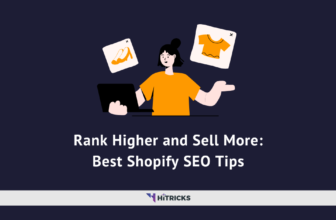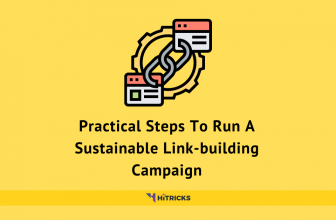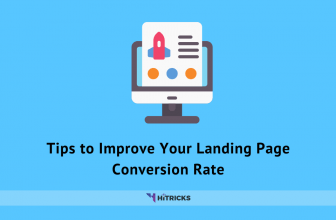Best Free Data Backup Software for MacBook
Data Backups are an important affair for every responsible digital user. We should all ensure the safety of our files, photos, videos, documents, and application-generated data so that we do not lose them. Security threats such as viruses and ransomware attacks are very common in the era of the internet.
In our last post, we discussed the best Data Backup software for Windows. Today, we will look at their Apple counterparts, for Macbook. By the way, if you are looking for Mobile Apps, we do have dedicated articles for Android Data Backup and iOS Data Backup as well. You can go through them.
By the way, today’s post completes our Data Backup & Recovery series. If you are looking for Data Recovery apps, you can check out the following posts:
- Best Data Recovery Apps for Windows
- Best Data Recovery Apps for Android
- Best Data Recovery Apps for MacBook
- Best Data Recovery iOS Apps for your iPhone
Anyways, before we begin, here are some important matters that I want to intimate you.
When should you Backup your Data?
Many of my friends ask me which is the ideal time for data backups? I say, it depends on your needs. Generally speaking, the best time for data backups for everyone is when your MacBook is new and unused. You should backup this state of your system and preserve it for the future so that you can restore it when you need it.
Other than that, you can schedule backups like this:
- Once a Week/Month/Fortnight: Depending on your level of urgency, you can set data backups once a week or month.
- Before and After Upgrading MacOS: Software updates might corrupt your hard disk. Running Data Backups around your updates is a good habit.
Where to Backup your Data?
- Offline: Using a Solid State Drive is recommended for ensuring fast and secure data backup offline. Pen Drives are good too if it supports that amount of data storage.
- Online: You can use cloud storage like iCloud, Google Drive, Dropbox, Mega, OneDrive, etc.
Forgot to Backup? How to Recover your data?
Well, just in case you are already a victim of a security threat and lost your data recently, don’t worry. You can try recovering your files. Head over to our article on Best Data Recovery Software for MacBook.
Anyways, let’s begin! Here’s an overview:
Acronis True Image:
 Acronis True Image is one of the most popular macOS Full Data Backup software available in the market. You can backup your data to the local hard drive, portable storage devices, and/or Acronis’ cloud service. The application is pretty simple to use for anyone.
Acronis True Image is one of the most popular macOS Full Data Backup software available in the market. You can backup your data to the local hard drive, portable storage devices, and/or Acronis’ cloud service. The application is pretty simple to use for anyone.
If you don’t want to create an image file, you can backup the selected files and folders only. The app can schedule regular backups, include/exclude files, and encrypt the backed-up files with ease. Starting at $49.99, this application is a complete backup package that you could ask for.
Backblaze:
 Backblaze is a great cloud-based full data backup software for macOS. The backup files are stored securely over the servers of Backblaze. You can set the upload limit for files and schedule backups with ease. Thus, it gives you complete control over network usage.
Backblaze is a great cloud-based full data backup software for macOS. The backup files are stored securely over the servers of Backblaze. You can set the upload limit for files and schedule backups with ease. Thus, it gives you complete control over network usage.
Each version of the file is saved for 30 days on their server. Thus, if you want to restore some files, that can be done with ease. The application comes with an easy to use interface for everyone. You can start using Backblaze at 5$ per month.
Carbonite:
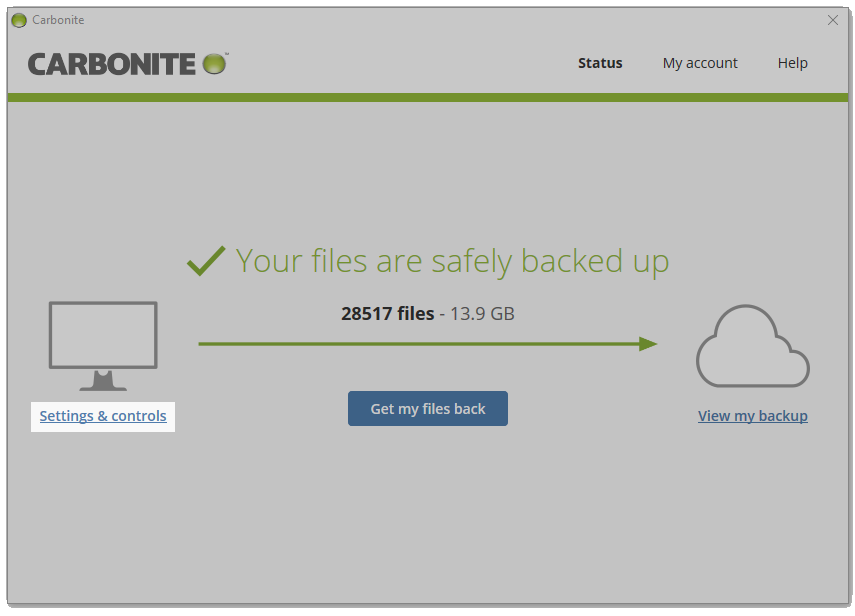 Carbonite is another great app for backing up macOS files and data. This app is similar to Backblaze in various terms. You can backup unlimited of a system to their cloud servers for an annual fee. To restore the same, just log in and start restoring. Simple, isn’t it?
Carbonite is another great app for backing up macOS files and data. This app is similar to Backblaze in various terms. You can backup unlimited of a system to their cloud servers for an annual fee. To restore the same, just log in and start restoring. Simple, isn’t it?
Although Carbonite is an amazing tool to use, you need to look for the terms and conditions carefully. For instance, you need to opt for a $111.99 per year plan to backup video files.
SuperDuper!
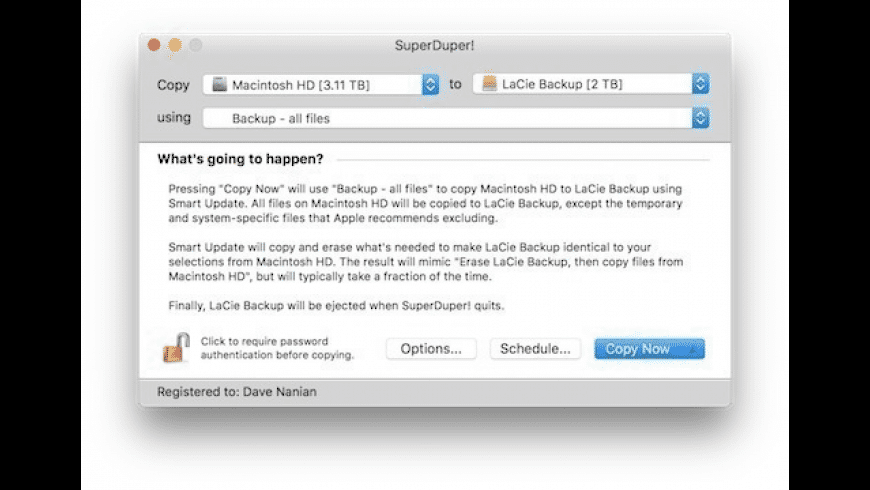 SuperDuper! Is the best disk cloning apps for full data backup of macOS available in the market. The free version of this application offers you all the basic features that you need. You can easily create full backups of your device. However, it is more popular for cloning disks with bootable files.
SuperDuper! Is the best disk cloning apps for full data backup of macOS available in the market. The free version of this application offers you all the basic features that you need. You can easily create full backups of your device. However, it is more popular for cloning disks with bootable files.
If your hard drive fails, a disk clone will be grateful to use. The paid version of the same starts at $27.95. It gives you the freedom to update files and folders on the previous backup. Thus, you can save time as you don’t need to create a new backup every time.
Carbon Copy Cloner:
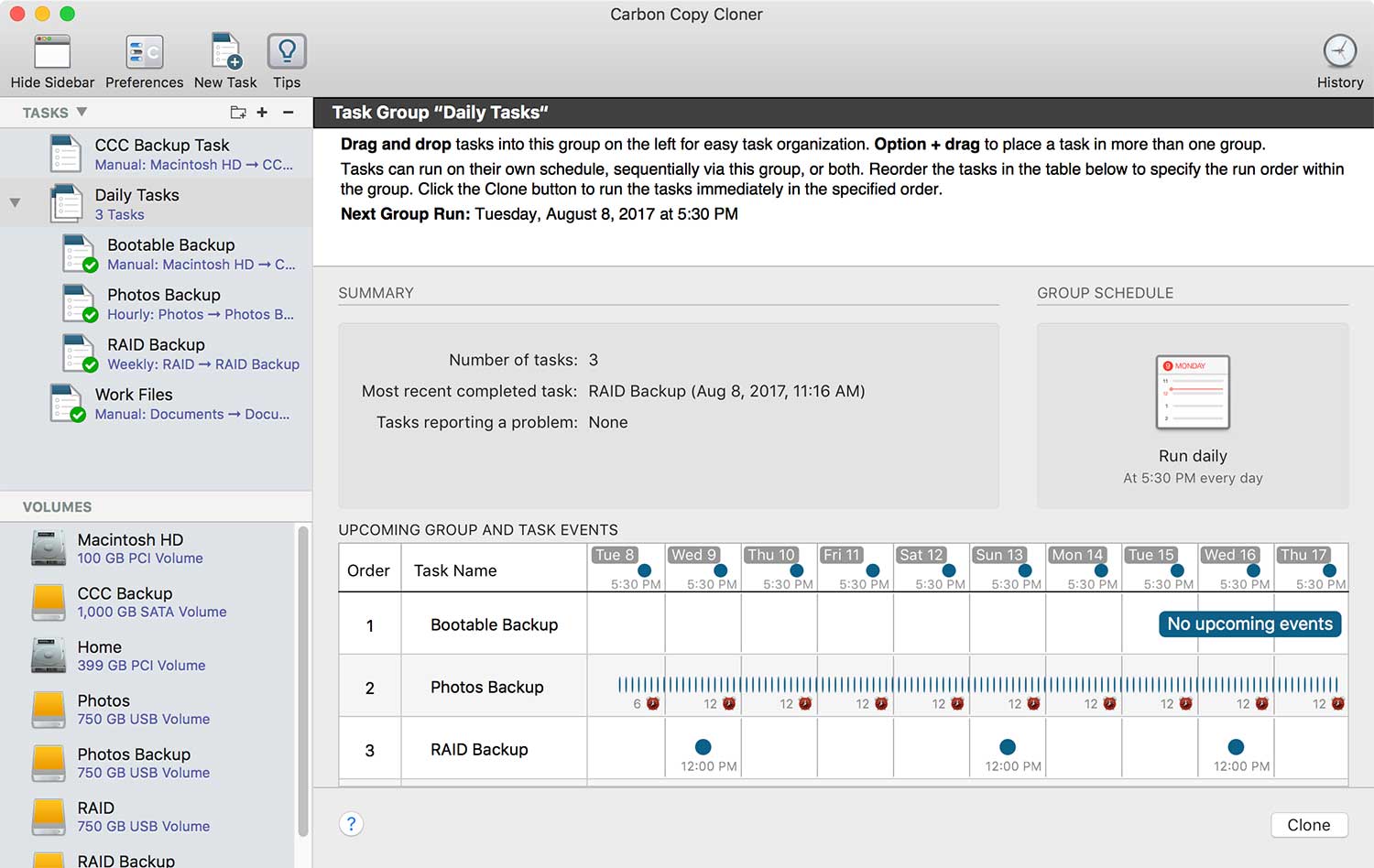 Carbon Copy Cloner, as the name suggests can create bootable backups and regular backups. The user interface is better than any other software on the list. The software gives you the freedom to customize everything while backing up or after you’re done.
Carbon Copy Cloner, as the name suggests can create bootable backups and regular backups. The user interface is better than any other software on the list. The software gives you the freedom to customize everything while backing up or after you’re done.
In case, you want a different backup file for certain files and folders, that can be done with ease. The only drawback here is the 30 days trial version. After that, you need to purchase the software to continue using the amazing services.
iBackupBot:
iBackupBot is one of the best MacOS full Data Backup software that you should use in 2020. It is a cloud-based online data backup software. You can backup and upload files from unlimited files from a single account of IBackup.
You can perform open file backups, system state backups, and running servers backups. The web interface of IBackup is pretty easy to use for anyone. You can optimize its schedule and take regular backups with a secured local backup.
EaseUS Todo Backup:
EaseUS Todo Backup is a great software to use for regular backups for MacOS. Apart from being popular for Windows users, it offers great services for your Mac as well. You can perform backups for various files and folders including partitions and securely upload them to their servers.
You can clone these files to various other platforms. This gives you the freedom to access and use the software from anywhere. The backup files can be migrated and/or cloned to Google Drive, OneDrive and Dropbox.
ChronoSync:
 ChronoSync is indeed an amazing MacOS Full Data Backup software. The software is capable of creating bootable backups with ease. You can copy that to any external USB storage device. Also, you can use cloud services for the same. Not just that, ChronoSync has synchronization capabilities as well. You can purchase ChronoSync for basic backups and synchronization services for $24.99.
ChronoSync is indeed an amazing MacOS Full Data Backup software. The software is capable of creating bootable backups with ease. You can copy that to any external USB storage device. Also, you can use cloud services for the same. Not just that, ChronoSync has synchronization capabilities as well. You can purchase ChronoSync for basic backups and synchronization services for $24.99.
SmartBackup:
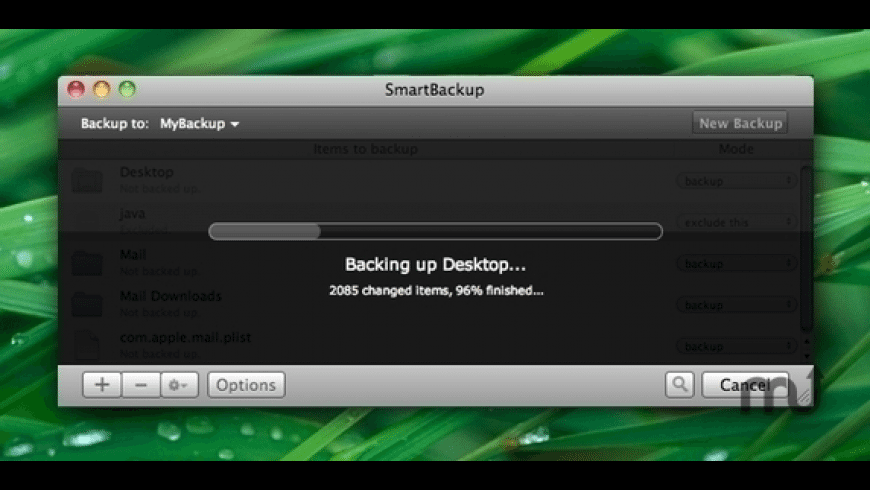 Another great backup tool for Mac OS is SmartBackup. This software uses a custom engine for synchronization. In this way, it can have better features that lead to better performance. You can choose partitions and folders manually for backup. They can either be stored in a bootable external device or on your hard drive.
Another great backup tool for Mac OS is SmartBackup. This software uses a custom engine for synchronization. In this way, it can have better features that lead to better performance. You can choose partitions and folders manually for backup. They can either be stored in a bootable external device or on your hard drive.
SmartBackup is a free to use software for all Mac users. You can change and/or archive the deleted files with ease, The automation features offered here allow you to schedule backups according to your daily work habits.
Get Backup Pro:
Get Backup Pro is one of the most affordable backup tools for macOS available in the market. You can create incremental backups and compressed file backups with a couple of clicks. The features to create folder synchronization and bootable clone backups are also available.
The user interface is pretty easy to use for everyone. Just like any other app on the list, you can schedule the backups at any time. The backup can then be saved on an external storage device like USB Flash Drive, external hard drive, etc. To restore the same, you can use the backup file directly. There’s no need to install the app on your new computer.
Time Machine:
Time Machine is not a third-party application but an inbuilt backup solution for macOS. This application is one of the best macOS full backup software to use. You can do incremental backups and recover accidentally deleted data with ease.
The application is completely free to use, unlike other apps on the list. Thus, you can try out this application along with your primary backup tool.
Last Words:
These are our exhaustive list of data backup software for MacOS. I prefer using Time Machine Software by Apple itself. I have kept an external hard drive only for storing my backups. I usually don’t back up that often. I do it occasionally, maybe once in 2-3 months only. This is mostly because my important documents are mostly stored in cloud drives already. Let me know about your backup schedule and which software you used amongst these for the backup.
Thanks for reading. I hope it was helpful. If you are stuck somewhere or have further queries, do not forget to drop me a comment below. I will be happy to help. That’s all for now. I will be back with more interesting updates. Keep visiting HiTricks. Don’t forget to join our Telegram Channel for the latest Tech Updates.
Hola! I'm a professional writer who loves to write about technology, marketing, travelling and designing. When I'm not writing, I prefer designing conceptual advertisements for various digital platforms.