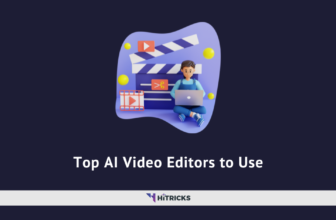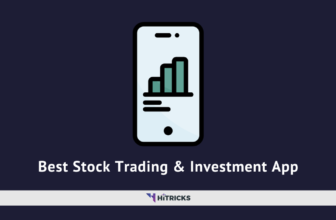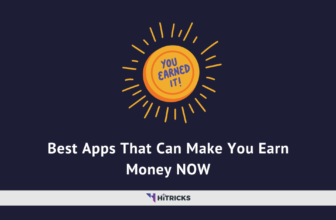AweUninser for Mac Review: Superfast Uninstaller
Installing and uninstalling softwares sounds easy, but if you dive inside, you will notice that whenever you uninstall an app, it only removes the software, but leaves behind the logs, data files, junks, registry, cache, and more. This is where a dedicated uninstaller software can assist you. They come equipped with the necessary tools that help you clean all the leftovers after you uninstall software.
We recently reviewed the AweEraser Data Eraser for Windows and Mac, which gave us one of the best permanent data erasing features. As a part of the review process, the AweUninser Uninstaller for Mac grabbed our attention. In today’s post, let’s look at the AweUninser for Mac in detail and find out how effective it as an uninstaller.
Before we start our detailed AweUninser review, here’s an overview.
About AweUninser:
One of the first reasons why AweUninser grabbed my attention easily is due to its name. It’s abstract. tried to pronounce it a few times and then packed in. Haha.
AweUninser is an uninstaller software developed by Magoshare for Mac OS that claims to permanently uninstall any software without any leftovers. It is safe, and user-friendly. This software is fully compatible with the latest Mac OS Big Sur.
The software is actually a part of the AweCleaner App for Mac OS, which is a paid application, hosting a bunch of other features as well. However, we are limiting our review only to the AweUninser app, which is released as free software separately.
This review of AweUninser had been carried out on a Macbook Air 2017 model with Intel i5 Processor, 8GB RAM, 256GB SSD storage, and running on the latest Mac OS Big Sur 11.1 at the time of testing (14th-15th December 2020).
AweUninser Compatibility & Installation:
AweUninser is essentially a MacOS software. It is fully compatible with the latest MacOS Big Sur. However, if you are running an older version of MacOS such as High Sierra, Mojave, or Catalina, it should work fine too.
In case you are on a Windows machine, don’t worry, they do have a Magoshare Uninstaller for Windows too, that you can try.
Visit the AweUninser for Mac Product Page and hit the Free Download Button. It’s just a 1.7MB installation file that will download in seconds.
Installation was also a no-brainer. It took 3-4 seconds to verify and was installed as soon as I dragged it to the applications folder.
One last step is to eject the installer program from your desktop once you are done.
You shall find the app on the Launchpad. The first time you are running it, Apple will throw a warning, since it is a 3rd party software downloaded outside of the app store. You need to allow it.
From the next time onwards, it will open normally.
How to use AweUninser?
Using Magoshare AweUninser will be very easy even for any non-tech savvy user. Once you click on the AweUninser icon, it opens almost instantly. It has a sleek modern dark theme that definitely adds to the smooth user-experience.
As soon as it opens you will see a list of your installed applications that it can remove for you.
Uninstalling an application is effortless. Just select the app, and you will find an Uninstall button on the top right corner. Click on it and you are all set.
The first time you run an uninstallation, it will ask for permissions to access your downloads folder. Grant it.
Another window will open, that will list all the leftovers for the software. You can choose to keep any file or remove it entirely by selecting all files and clicking Uninstall.
After it finishes uninstalling, it will confirm you with a message. You can see how much memory you saved.
One advantage of using AweUninser software is that you can batch uninstall a bunch of softwares if you want. You don’t need to do it one by one.
You can list applications either by their name or their total size, in ascending or descending orders. There is a search bar too, in case you just want to locate an application instantly. We found out that the search works instantly as you type the letters.
Beside the search bar, there is a tiny refresh button, which will re-scan your applications list in case you installed an app AFTER opening AweUninser and now want to remove that application. Just refresh it once and it will show up.
There’s nothing else on the UI. No excess buttons, no cluttery UI, and most importantly, no ads at all. Throughout our test period, we were never greeted with any sort of advertisements, not even ads of Magoshare’s other softwares.
Although there’s a small ‘Upgrade’ button that displays on the ‘Uninstall Confirmation’ popup window, it is not that intrusive, and we are okay with it. Thumbs up for keeping the software clean.
AweUninser Performance:
Well, to test out the speed and efficacy of AweUninser, I chose to uninstall the famous Google Chrome browser. This is because many of us regular users use Chrome Browser everyday and hence it should generate a fair amount of user data. So, it is a good choice for testing uninstallations.
The tests were carried out two times (Install > Uninstall > ReInstall > Uninstall Again) for two reasons:
- To test the uninstall speeds on both occasions.
- To test while reinstalling, whether any user-data is left out during the first uninstall attempt.
The first uninstall was complete right after I clicked on the uninstall button. It is almost instantaneous.
To test out whether AweUninser was able to fully remove all leftovers for Google Chrome, I re-installed the application. But well, I was surprised to see that Google Chrome restored to its earlier installation, with all its user-data intact. I was able to directly log into my profile, and the other profiles were also visible.
To re-confirm my observations, I re-installed Google Chrome and opened it again. Same thing! While the other aspects of AweUninser are perfect, AweUninser should also give an option to thoroughly clean user-data too.
I carried out batch uninstallations for two softwares together too. They worked perfectly as described, and were instantaneous.
AweUninser Pricing:
They say that the best things in this world are free. So, there you go. AweUninser is 100% free to install and use. You do not need to pay a penny at all. So you can surely go ahead and give it a try.
AweUninser is a part of AweCleaner for Mac, which costs around 30$, and adds a bunch of extra features such as junk cleaner from your Mac, Duplicate File Finder, Large File Finder, Disk Manager, Browser History and Cookie Cleaner, File Shredder, and Memory Cleaner. It offers quite a lot of features together for that price point.
Final Verdict:
AweUninser is a Free Software that has got everything you need from an uninstaller in general. You can quickly uninstall any software at one click. It happens instantly even before you know it. There are no ads. However, it is unable to remove the saved user-data, which kind of makes it redundant over the system default uninstaller on MacOS.
- Uninstallations occur instantly
- Clutter-Free UI
- Ad-Free
- Unable to remove user data from uninstalled software
Nirmal Sarkar is a Biotechnologist from the city of Joy, Kolkata. He is the founder of this blog and covers a wide range of topics from Gadgets to Software to Latest Offers. You can get in touch with him via nirmal@hitricks.com