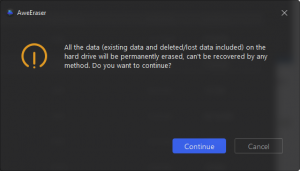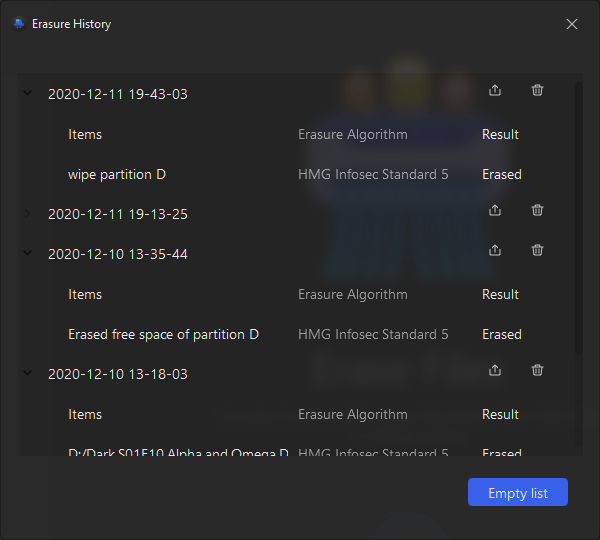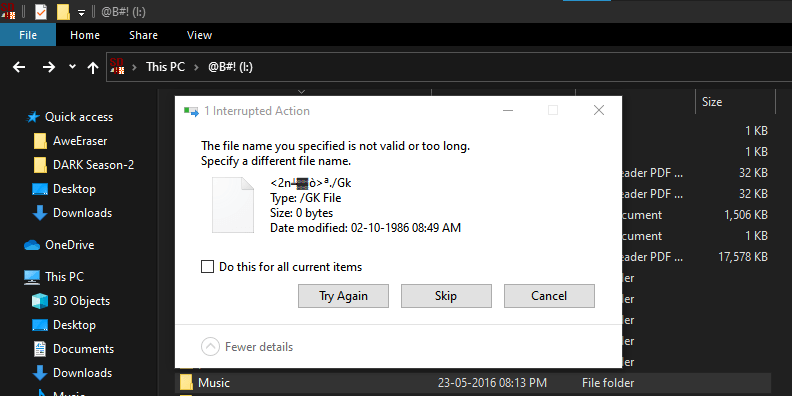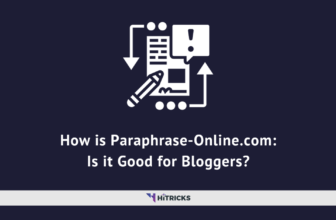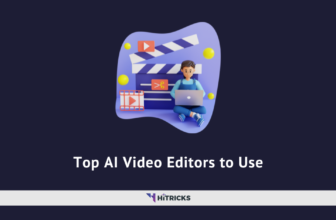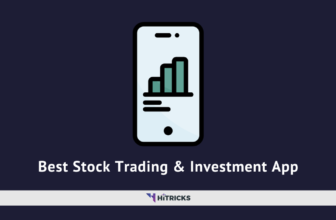AweEraser Review: Superb Data Eraser
Have you ever thought, what happens to data when you delete it? You might know that even after you delete the data, many recovery tools can still recover them. Now, just imagine you resell or give away any of your storage devices to someone after deleting the data only, but still that someone can recover and access it. Frightening scenario right?
When we delete data from a storage device only their link/path to actual data blocks get deleted. Data stored on data blocks are still there as it is but not connected to the operating system, so we can’t access it normally but data recovery tools can. This data is lying there for years till it’s untouched, that’s how we can recover them until some other data gets overwritten on those data blocks.
A lot can go wrong in this digital world when our precious data goes to felonious hands. That’s why it’s highly advisable you permanently erase your storage device before you hand it over. This is exactly what AweEraser does. Let’s dive into AweEraser!!!
About AweEraser
AweEraser is a powerful, secure data eraser software and prevents data recovery. AweEraser can permanently shred files, erase hard drives, wipe unused disk space without any need of expertise.
Like we had discussed above, data blocks/sectors can still have your data even after your permanent delete (Shift+Delete) them. Whenever we use AweEraser it will overwrite those data blocks with empty data blocks. So that’s permanent erasure of your data, so no one can trace it back with any tools.
Not only that, AweEraser does this with a bunch of Safe and certified data erasure standards across the industry.
A word of caution here, use the AweEraser or any data erasure tool with a prudent mind, as once you erase any data, you really can’t recover them anyhow.
This review of AweEraser had been carried out on our test machine having Intel 1st gen i3 processor, 6 GB RAM, Windows 10 OS, 120GB SSD Boot Drive, 320 GB Internal HDD, External SD card.
Let’s see what AweEraser can do for you.
AweEraser Features
AweEraser offers flexible data erasure solutions to help you permanently erase data in all situations with some of its excellent features. It can do the following things:
- Erase Files: It can securely and permanently delete/shred files/folders, you get to choose what you want to erase.
- Erase Hard Drive: You can freshen up your drive by entirely wiping your hard drive to permanently erase all data on it.
- Erase Free Space: Whatever free space on your storage device, it can have your deleted data. With this feature, you can wipe unused disk space to permanently erase previously deleted/formatted data.
Not only that, but it also has some more interesting things offered by AweEraser:
- Erasure Report: You can check and export the entire log history of all the data you had erased.
- Erase All Devices: You can erase data from any storage device like PC, laptop, HDD/SSD, USB flash drive, memory card, digital camera with this tool
- Certified Data Erasure Standards: It uses the industry’s best data erasure standards like HMG Infosec Standard 5, German FOFIS, DOD 5220.22-M, U.S. Army AR380-19, Peter Gutmann’s algorithm.
- Secure Data Erasure: It will safely permanently erase data from storage devices without any harm to the life of your device.
- Additional Tools: It also offers Disk Tools to manage disk, Uninstaller – helps to uninstall your applications and Internet Cleaner to clear your browser data.
An interesting offering from AweEraser right? Let’s check them out.
How to use AweEraser?
 Installing AweEraser is an easy peasy task like typical software installation without any complex settings.
Installing AweEraser is an easy peasy task like typical software installation without any complex settings.
Once you’re done with the installation, as you open the tool you will be welcomed with Modern Dark themed sleek user interface with colorful icons.
As you can see above the user interface is very neat and clean and all options are organized on the left side panel which is easy to use.
Using this tool is fairly easy, as we have seen you get 3 modes of erasing operation. Erase Files/Erase Hard Drive/Erase Free Space – You have to select one of these options from the left panel as per your need.
Next, you have to select a destination file/folder/disk that you want to erase. As you’re done selecting them, next you have to click on the big round Erase button located at the center bottom of the application.
 As you click Erase it will prompt you with a warning alert stating data will be erased permanently, as you continue it will start erasing data blocks. Depending upon file/folder/drive size it will take time. Let it clean while you can continue your work or have a Coffee!!
As you click Erase it will prompt you with a warning alert stating data will be erased permanently, as you continue it will start erasing data blocks. Depending upon file/folder/drive size it will take time. Let it clean while you can continue your work or have a Coffee!!
Apart from this on the top right corner of the application, we have a gear icon.
Clicking on the gear icon brings the menu to choose Data Erasure Standards with their names and number of Overwriting rounds. Higher the overwriting rounds, the more time it will take and guaranteed erasure. Very next to the gear icon is the clock icon.
Clicking on the clock icon brings a very useful log summary of all erase operations. You can also export this record for later use.
Till now we are very much impressed with AweEraser, let’s check how it performs.
AweEraser Performance
Let’s first start with the application itself. AweEraser application takes hardly 1-2 seconds to open and feels very lightweight and fast in response.
Not only that, while we initiated the erase operation it didn’t struggle a bit and completes all erase operations in a jiffy without any single error and minimal use of system resources.
We had tested the tool extensively with a few real-life scenarios, let’s see them.
On our test system, we had one corrupted folder on our SD Card which was not getting deleted by any means through the operating system.
With AweEraser it was erased permanently in a flash.
Next, we had used the popular data recovery tool Recuva and scanned one 78GB HDD drive partition before erasing through AweEraser, it fetched plenty of files as expected.
After that, we had wiped the entire 78GB drive partition with AweEraser’s default HMG Infosec Standard 5 erasure algorithm. It took approx 5-6 minutes to entirely erase it and the operation was completed successfully. Then again we scanned this drive with Recuva and Baamm!!! Nothing is there, everything vanished, erased permanently.
AweEraser also has those additional useful tools and all of them work as they should and adds value to the tool.
Compatibility and Pricing
AweEraser is compatible with all the versions of Windows and Mac Operating systems. It takes very minimal system resources to run fluently on any file system.
AweEraser is available as a Free Trial as well as a Paid version. Sadly the trial version let you test and erase only 20 files/folders.
Coming to pricing AweEraser comes in two paid versions: Personal Lifetime License for 1 PC user and Enterprise Lifetime License for unlimited users.
Surprisingly the cost for Windows and Mac versions is the same, which is good to see. A personal license costs $29.95 and an Enterprise license costs $199.
You can download the tool for a free trial or purchase from here: Windows version | Mac version.
Final Verdict
AweEraser is truly Awesome - A powerful File Shredder & Disk wiper. It has industry-best data erasure standard algorithms and does the job reliably. It has a clean user-friendly interface and all the features without any compromise. If you want to make sure that you do not want to leave any traces of your data on your storage devices and want to erase them permanently then AweEraser is the one trusted tool for you.
- Secure and Permanent Data Erasure
- Fast performance
- Nice, easy to use interface
- Choice of erasing selected files/folder
- Packs bunch of other useful tools
- A single-user license is pricey
Abhijit Parmar is a post graduate in Computer Engineering and Tech Geek at heart. When he is not writing for you, probably found exploring Tech on the Internet. Buddies call him Tech Troubleshooter & buy gadgets only after taking a piece of advice from him.