If you ever hop in the situation of switching from an old computer to a new one or making a copy of your system or have a crashed hard disk, then you know the pain of transferring operating system, software, and data to a new storage device. It is a very complex and tedious task for a normal user.
Even normal backup software can’t help you fully here, because with them you can restore only the data, not the entire setup. After restoring you still need to bear the efforts like installing operating systems, software, partitioning drives, and setting up all again.
This is where the disk cloning software comes to your rescue. It can replicate your old disk to a new disk without any sweat and retains the full image of your old system with the operating system, disk partitions, programs, and their data. That’s what exactly AweClone does.
We also recently reviewed the AweEraser Data Eraser for Windows and Mac, which gave us one of the best permanent data erasing features. Now, let’s dive into AweClone in detail, and let’s find out how good it is as a disk cloner. By the way, we have also reviewed AweUninser for Mac, a superfast uninstaller for Macbook users.
About AweClone:
AweClone is a powerful, safe disk cloning software developed by Magoshare. AweClone helps you migrate your data and contents from one hard drive to another without any loss, so you can regain the full replicated image of your environment.
It eases the tedious task of data migration with few clicks and makes the entire process simpler.
This review of AweClone had been carried out on our test machine having Intel 1st gen i3 processor, 6 GB RAM, Windows 10 OS, 120GB SSD Boot Drive, 320 GB Internal HDD, External 32GB SD card at the time of testing (7th-8th March 2021).
Let’s check it out further.
AweClone Features:
AweClone is one of the very simple and easy-to-use DIY disk cloning software out there in the market. It can clone any of the storage devices efficiently without any data loss. It’s one of the best ways to duplicate your data.
AweClone uses sector-by-sector cloning technology so that not a single bit of data is left behind. Let’s see further what you can do with AweClone:
- It’s a very powerful disk cloner and can make a clone of any type of storage device.
- With it, you can clone HDD to/from SSD or any storage device.
- In case you’re having a system crash or error it can duplicate your operating system disk drive partition and make an identical usable copy of it.
- AweClone can also be used to do the Backup and recovery of your data.
- AweClone offers Two Cloning modes: Disk Clone and Partition Clone. With disk clone mode you can clone your entire hard disk and with partition clone mode you also get a choice for cloning selected partitions from the entire hard disk.
Let’s see how AweClone does this for you.
How to use AweClone?
Any novice computer user can install & setup AweClone like a typical software installation and it will be ready to use in a few seconds.
As you launch the tool you will be greeted with a clean, well-organized, Minimal interface in white color with colorful icons, which surely reduce your anxiety about data migration.
The interface of AweClone is divided into 2 sections of Disk Clone, Partition clone and you can easily switch between them. Disk Clone mode shows all the disks available in your system while later one shows all different disk partitions.
Using AweClone is a really easy task, you have to choose a clone mode of your choice, and then it’s a simple 4 step process.
Step-1: Choose the source disk/partition:
Here, you have to select the disk/partition you want to duplicate, choose this option with a prudent mind.
Step-2: Choose the destination disk/partition of the storage device:
Before we go further you have to be sure that your destination device has enough storage space to clone your source disk and AweClone also takes care of the same.
Apart from that we also get to choose the ‘Sector by sector clone’ method, it will also clone the unused/empty disk space on the source disk to the destination disk. This will also increase cloning time, so we recommend keeping this option unchecked. Select it If only you want to clone existing contents of the source disk or don’t have enough disk space on the destination disk
Step-3: Edit disk layout:
The next step is to review the disk layout before you start cloning. Here you get an overview of how exactly the destination disk’s partition layout is going to be after cloning. You can edit the same and select a suitable layout.
Here ‘Autofit the disk’ resizes the layout on the destination disk according to the size of it or ‘Copy as the source’ keeps the layout the same as the source disk or you can choose ‘Edit disk layout’ to manually edit the disk partition layout on the destination disk.
These are very handy options in varied scenarios, but we recommend using the ‘Autofit the disk’ option. If your destination disk is SSD then to fasten the cloning process you can select ‘check the option if the target is SSD’.
Step-4: Start Cloning:
Once a layout is finalized just hit the Clone button to start. First, it will erase the present data on the destination disk and then clone. Depending upon the size of disk/partition and type of storage device it may take time to clone the data, just have a coffee and let AweClone do the job for you, don’t interrupt the process whatsoever.
AweEraser Performance:
AweEraser tool is very light on the system, it hardly consumes 85MB for installation and needs very little RAM to work efficiently.
We had tested AweClone extensively with a few real-life scenarios and all of those clone operations were successful without any error and without putting any burden on the system.
For further testing, we had selected a 32GB SD card containing 11GB of the media file as a source disk and 78GB hard drive partition as a destination disk and the entire process took around 12 minutes and completed perfectly.
AweClone was very helpful in one of our recent test cases, where we had replaced our 10-year-old HDD with a new SSD on our laptop. To do this switch we used AweClone to migrate our system disk partition. The entire process was very easy and within 20 minutes cloning was done and the laptop booted from a new SSD with the same setup, environment, and all data retained without the need of any reinstallation.
All Clone operations were safe, fast, and reliable, AweClone never disappointed us for the same, you can truly bank on it.
Though we feel AweClone lacks one important feature, the tool should be usable through bootable media. In the event of a system crash, we can boot the software from USB and take backup or clone our important data, this can be very handy.
Compatibility and Pricing:
AweClone is compatible with all the versions of Windows and Mac Operating systems. It takes very minimal system resources to run effectively on any file system.
AweEraser is available as a Free Trial as well as a Paid version. It comes with a Personal Lifetime License for 1 PC user and Enterprise Lifetime License for unlimited users.
Good to see that Magoshare offers Windows and Mac versions at the same price. A personal license costs $24.95 and an Enterprise license costs $149.
You can download the tool for a free trial or purchase from here: Windows version | Mac version.
Final Verdict:
AweClone is user friendly, simple and fast performing cloning solution. You can rely on it for all your rescue needs of a system crash or data backups. It offers powerful and efficient data duplication capability and without harming any device. If you’re someone who works on computer troubleshooting, this is the must-have utility.
- User-friendly, simple interface
- Fast and Powerful cloning
- Does the job safely and efficiently
- It should be accessible through bootable media
Abhijit Parmar is a post graduate in Computer Engineering and Tech Geek at heart. When he is not writing for you, probably found exploring Tech on the Internet. Buddies call him Tech Troubleshooter & buy gadgets only after taking a piece of advice from him.


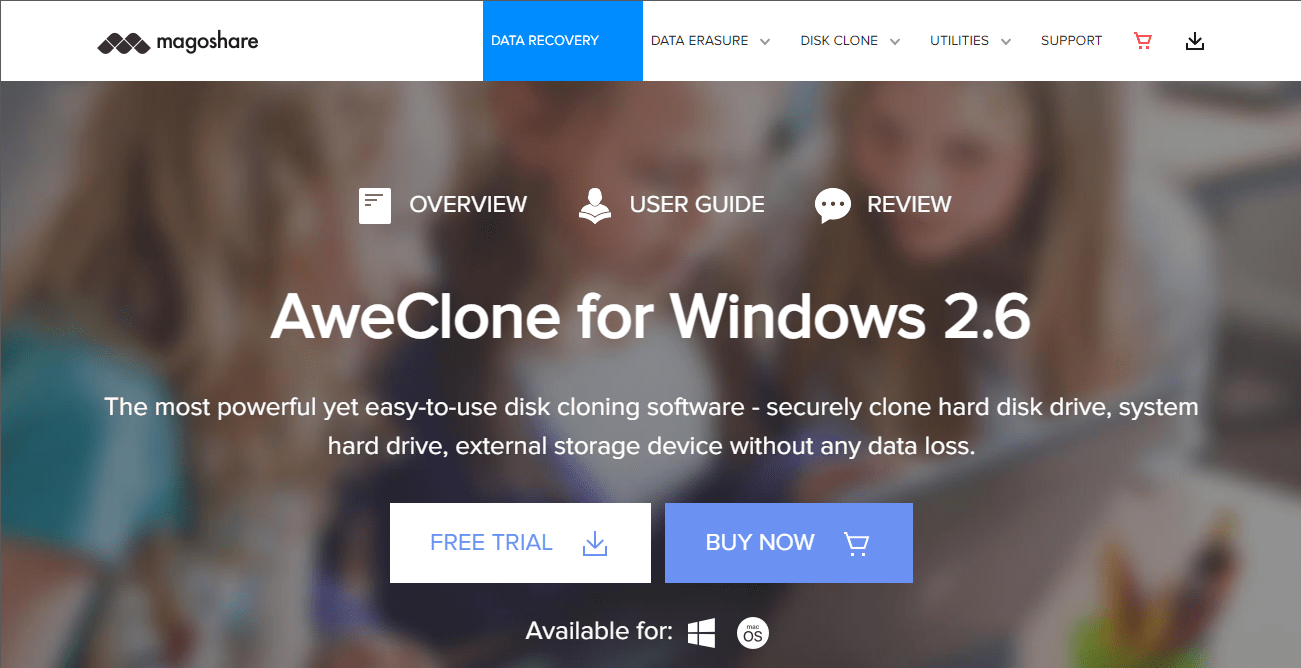
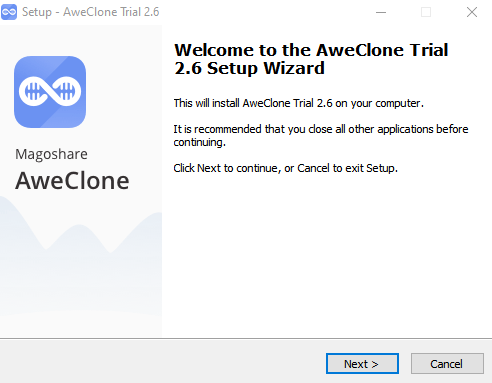
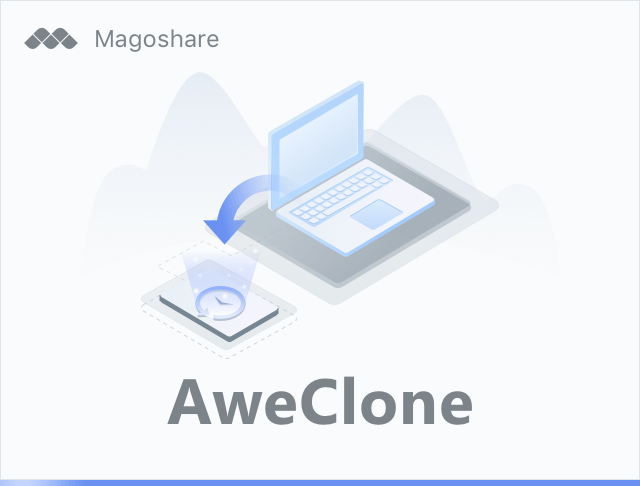
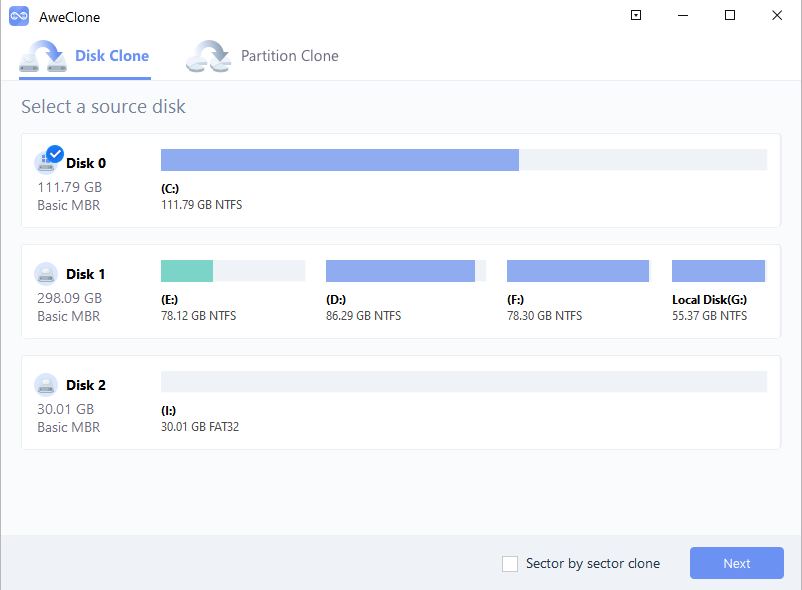
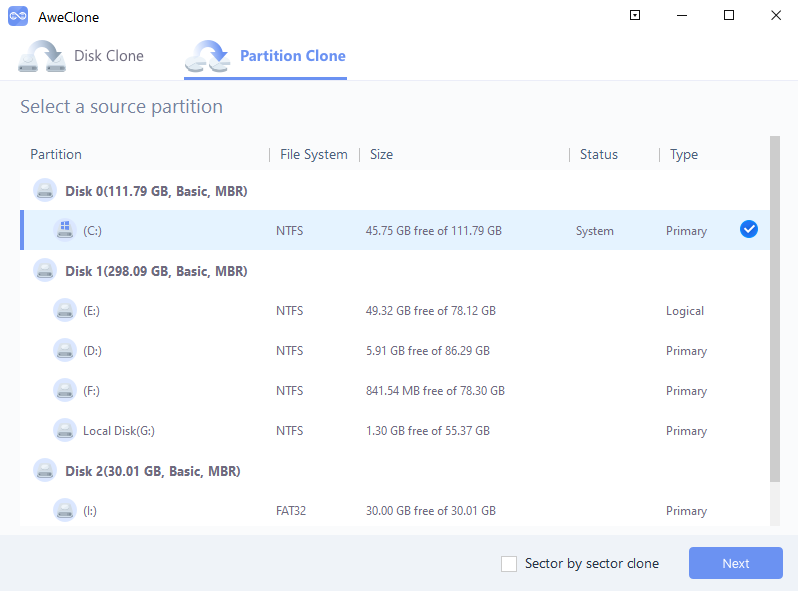
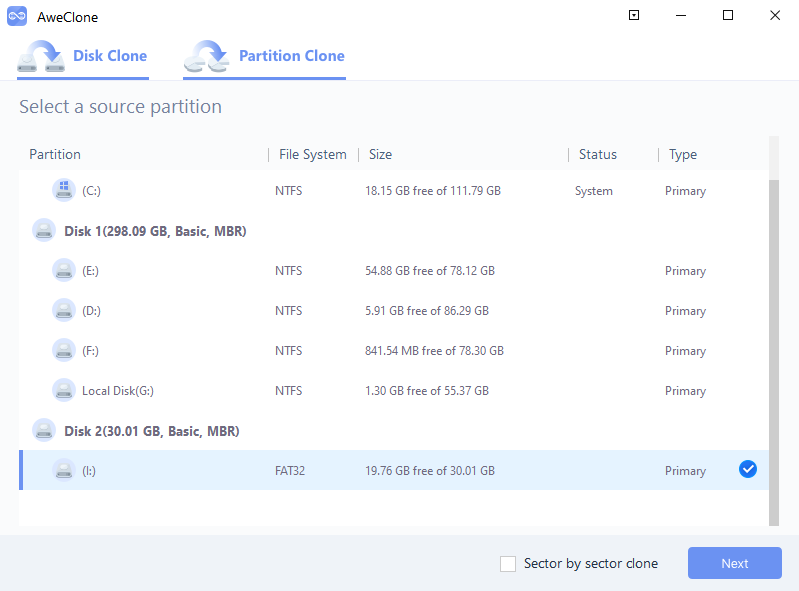



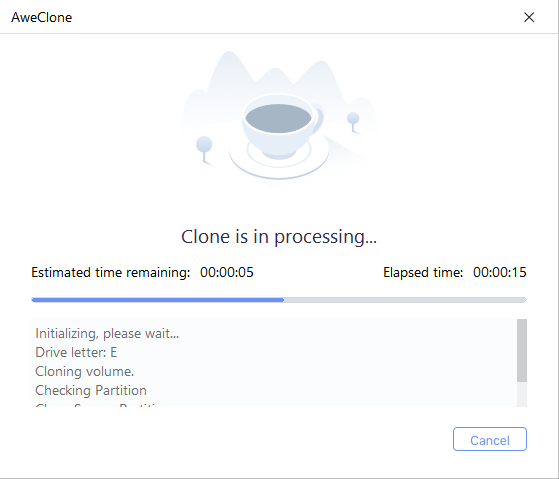
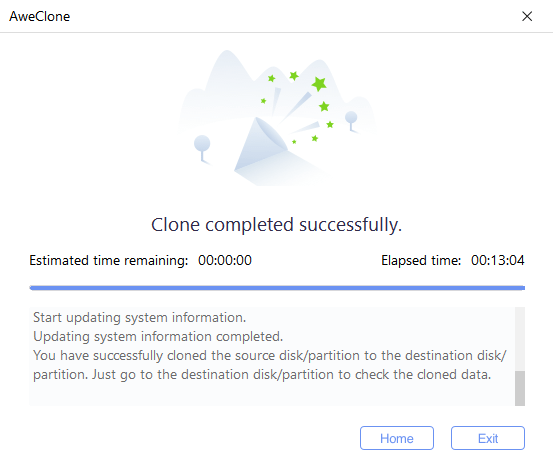


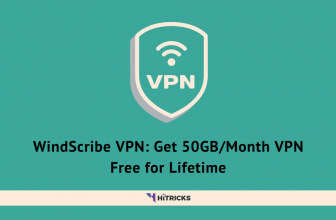

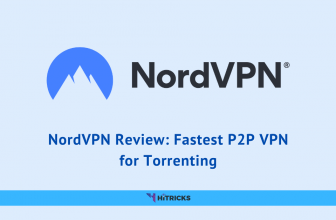
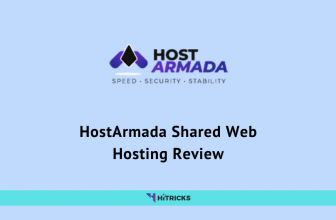
I skeptical… the process of clone HDD to SSD run already 5 hours and still sit in the middle and the time remaining continue to rise…
AweClone is NOT very easy-to-use disk cloning software, as it does not work, as you can see from the other posts, it does not see any hard drive disk in the system!!! And no support! got it and lic from sharewareonsale
Thank you for your feedback. However, in our tests, we could use AweClone to detect SD Card as well as Hard Disk, in addition to the existing system drives. 🙂