How to access iCloud passwords on Google Chrome?
As of now the good news for the iCloud service users is that Apple has finally launched an official iCloud password extension on the Chrome Web Store. This extension is going to be a big help for the users who use both Safari Browser on Apple’s Mac and Microsoft’s Windows OS for their personal and professional works. It will allow the iCloud users to utilize and sync their passwords stored in apple’s iCloud keychain on their Google Chrome browsers of Windows machines as well.
This extension is supposed to be a big help for those users who have been using the Apple iCloud keychain as their primary password manager application for a long time on their devices. There is no big deal if the extension soon becomes a fan favorite as this will enable users to switch easily between Windows and Mac devices. This new iCloud passwords extension can also save passwords created in your chrome browser to your iCloud keychain so that you don’t have to save them separately on your Apple devices.
iCloud Password Extension Availability:
The iCloud password extension is currently available for downloads on the Chrome browser’s Chrome web store. The extension is available for both Mac versions and Windows versions of chrome as well. The chrome extension will let you use the same passwords for your chrome browser that you have created for your safari web browsers on your Mac devices like iPhone, iPad or MacBook, etc. whenever you need to login to any website or account using the google chrome browser.
As per the latest updates, if you have iCloud for Windows version 12 or later then you can access the passwords saved in your iCloud with your windows device. The passwords will be available in Google Chrome using the iCloud Passwords extension.
Now we are going to tell you how to access the passwords from your iCloud extension on Google Chrome.
Access a saved password in Google Chrome:
If you are on the website where you have saved a password, then the iCloud can automatically fill in the login id and password for you. But first, you must do some key things:
- In Google Chrome from your computer, open a website where you have saved a password
- Click on the iCloud password extension button in the browser
- Click on the account that you want to use
Now the id and password will be filled automatically by iCloud.
Add a new password:
Whenever you create a new account or you try to enter a login id or username with a password, that is not already saved in the iCloud, the iCloud passwords extension will save the id-password in your iCloud. After that, you can be able to use the same credentials on your iPad, Mac or iPhone using the iCloud keychain.
To do so, all you have to do is to follow these steps:
- In your Google Chrome browser, open any website and create a new account.
- A small pop-up will show asking you if to save the credentials.
- Click on Save Password in the pop-up to add the account to your iCloud.
- If you do not want to save the password and username, then just click on Not Now or Never for this website option in the pop-up(notification prompt).
And if you think later that you want to save the password for that website then you can reset it on your Mac device.
Update/Alter an existing password:
If you have changed a password for your account on any website but the old password is still saved in your iCloud keychain then there is no need to worry. You can just update the password whenever you try to sign in to the website on your Chrome Browser. The password will also be updated on all the devices that you use with the iCloud keychain like iPhone, Mac etc.
Steps to do this:
- In Google Chrome, open the website and log in using your username and updated/altered password.
- Click on update password in the pop-up/notification
- If you do not want to update the password, then click on the Not Now or Never option in the pop-up or notification.
And if you think later that you want to save the password for that website then you can reset it on your Mac device.
Note: Some users who have tried this extension so far are reporting some issues with the extension as well, but after looking into their issues we can say that their problems are related to their PCs, not the iCloud Passwords extensions. So don’t take that too much, but also make sure that you have updated your PC to iCloud for Windows 12.0.
Last Words:
So that’s all I have to tell you guys about the new iCloud passwords extension. I have covered almost all the things in this article that How to access iCloud passwords on Chrome? But still, if you think that there is something I have missed in this article, feel free to tell us in the comments below. Your feedback is appreciated. Even if you have any queries and need further help, just drop a comment below.
Thank you very much for reading. That’s all for now. I will be back soon with another interesting update. Keep visiting HiTricks. Don’t forget to join our Telegram Channel for getting the latest tech updates.
Anuj is a passionate blogger from Bareilly, Uttar Pradesh. Currently pursuing B.sc in Programming and Data Science from IIT Madras. Apart from being an avid learner and a tech enthusiast, he loves playing PC Games and likes to keep himself updated with the latest trends in the tech industry.








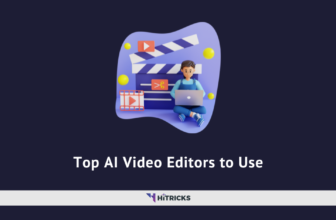
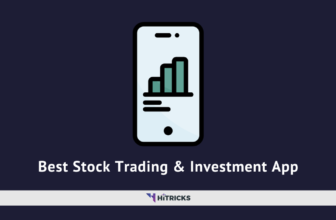
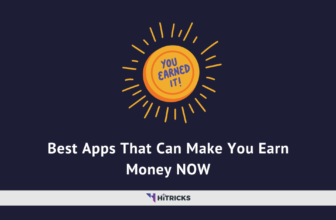
Thanks for sharing complete guide.. nice article.
Thank you for your feedback Vikas. 🙂