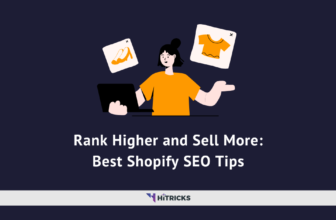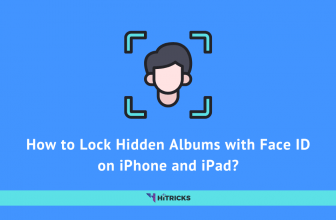After establishing themselves as a top-notch SEO tools and resources provider, Ahrefs has been opening up for newbies and offering them to try out some of their SEO services for free. They recently launched the Ahrefs SEO Plugin for WordPress, which brings its offerings closer to the WordPress platform. They have taken a step further and launched the Ahrefs Webmaster Tools platform for free.
As you know that Ahrefs already provides the statistics for every domain if you are subscribed to their paid plans. Now, with the launch of the Ahrefs Webmaster Tools, you can access the basic stats for your domains without needing to pay. And this is a boon especially for bloggers and website owners to track the changes in their domains over time.
Ahrefs is providing the following tools for free:
- Site Explorer
- Site Audit
The rest of the features of Ahrefs are Paid. However, Site Explorer is a great tool for checking your domain.
It will ensure bloggers and website owners that their website is crawled properly by the Ahrefs engines. Almost all big brands use Ahrefs to measure website SEO stats and reach out to them for business relations. So, having your blog listed properly on Ahrefs Webmaster Tools is going to enhance your brand image. In today’s post, let’s find out how you can optimize your blog with Ahrefs Webmaster Tools for SEO.
How to add your website to Ahrefs Webmaster Tools?
Visit the Ahrefs Webmaster Tools website.
Click on Sign up for Free. If you have an Ahrefs Account you can Sign in too. After you sign in, you will be asked ‘Where did you learn about Ahrefs?’ If you appreciate our write-ups, and especially if you came to know about Ahrefs Webmaster Tools from us, then do write this post link over there. Click on Continue.
You will be taken to the Ahrefs Dashboard, which looks the image below. Click on Add Project to submit your website to Ahrefs Webmasters. Note that you need to verify the ownership of your domain after you add it to the Ahrefs webmasters.
You can add your blog or website in two ways. You can either import it from Google Search Console, or you can add it manually and verify via common methods such as downloading an HTML File and uploading it to your website, or adding an HTML header to your website, or adding a DNS TXT record on your registrar, etc.
If you have more than one website, I suggest you import via Google Search Console. Your domain authorship will also be verified automatically. For your convenience, I am showing both the methods below.
Verifying Domain using Google Search Console at Ahrefs Webmasters:
From the Import Project Page, click on Import and proceed. It will ask you to sign in with your Google Account to give access to Google Search Console.
The following permissions will be asked:
- View your Google Analytics Data.
- View your Google Search Console Data for your verified sites.
Click Allow allowing access.
It will fetch your websites from Google Search Console. If you want to crawl external links, you can turn it on. (You can always change it later) Click on Import.
Adding and Verifying Domain Manually at Ahrefs Webmasters:
From the Import Project Page, click on Add Manually and proceed. On the next screen, you will be asked to enter your domain name.
If you have an SSL enabled website, you should choose the http+https protocol, and enter the non-www version of your domain name. It will ensure accurate tracking of all the pages of your blog or website and create a detailed backlink profile of your website.
For example, for HiTricks, we will enter hitricks.com, and NOT www.hitricks.com. Ahrefs Bot will automatically access your domain, and write its name. Click Continue.
On the next screen, you will be asked to verify ownership using the following methods: Google Search Console, DNS Record, DNS HTML File, and HTML Tag.
- Google Search Console: You need to login to your Google Search Console and Give Access to your domain. It will be auto-verified instantly.
- DNS Record: You need to sign in to your domain provider, and go to the DNS Manager. Create a new TXT record, and add the value given.
- HTML File: You need to download the given file, and upload it to the root domain via FTP / File Manager in CPanel.
- HTML Tag: You need to copy the HTML Tag, and add it to the ‘Header’ section of your website.
Ahrefs Site Explorer Features:
Well, here are the different features of the Ahrefs Webmaster Tools Site Explorer that you can take advantage of. You will find it from the top menu: Dashboard > Site Explorer. You can also export the first 1000 data for free in the form of CSV or PDF.
Overview:
It will show an overview of your domain with Ahrefs rank, Domain & URL Rating, and other details. You can have a quick look at your domain from here, or move on to the details statistics from below.
Backlink Profile:
It will show the details of your backlinks and helps you analyze them.
- Backlinks: It will show you complete details of other sites that are linking to your website. You can see their stats like Domain & URL Rating, Referring Domains, Linked Domains, External Links, Estimated Traffic, Keywords, Anchor & Backlink, and Similar Sites.
- Referring Domain: It will list the domains that have at least one or more links to your website. You can see their stats too.
- Anchors: It will list the anchor texts against your backlinks.
- Referring IP: It will list the IP Addresses referring to your domain.
- Internal Backlinks: It will list the internal links, pretty self-explanatory.
- Link Intersect: This is an interesting feature that will list the websites that link to your competitor domains, but not you. Unfortunately, this is a paid feature.
Organic Search:
It will show the organic stats for your website.
- Organic Keywords: It will display the keywords that your website ranks in search engines for the top 100 organic search results.
- Top Pages & Subfolders: It will list the pages receiving the highest traffic on your website. It also shows an estimated value of each page.
- Top Subdomains: It will list all the sub-domains of your website. If you have a www & non-www version of your website, it will show up there.
- Competing Domains & Pages: It will list your competitor domains. Up to 10 domains are free. For getting more domains you need to sign up for their paid plans.
- Content Gap: This is a nice way to find the keywords where your competitors are ranking in the search results but you aren’t. You can add any domain for a comparison. However, again up to 10 keywords are free.
Pages:
It will list all the pages of your website in terms of incoming links and top contents.
- Best by Links: It will list the best pages of your website in terms of incoming links.
- Best by Links Growth: It will list the best pages of your website in terms of the number of referring domains it has gained in the last 1 day, 7 days, 30 days.
- Top Content: It will list the best pages of your website in terms of the number of social shares it has generated across all social networks over time.
Outgoing Links:
This section will deal with the outgoing links on your website.
- Linked Domains: It will show a list of all the unique domains that your blog is linking to. This is useful to find out if you are linking to any irrelevant or spammy domain.
- Anchors: It will show a list of the anchor texts on your website for all the internal and external links. This is useful to find out if you are attributing proper anchors to your external and internal links.
- Broken Links: This is an extremely useful tool to discover all the broken links on your website. You can have a look at those URLs and update them.
Paid Search:
This section will only be available for your website if you have advertised your domain with Google Ads or any other advertising networks.
- Paid Keywords: It will list all the keywords that come up in paid search results.
- Ads: It will list all the ads for your domain.
- Top Landing Pages: It will list all the pages that receive the most paid search traffic.
Ahrefs Webmaster Tools Site Audit:
This is a feature for checking your website for URL crawl errors and site health errors. You can access it from the top menu: Dashboard > Site Audit.
Ahrefs Rank:
Here you can get a list of the top websites on Ahrefs. You can access it from the to menu: Dashboard > more > Ahrefs Rank.
Last Words:
So, that’s all about the newly launched Ahrefs Webmaster Tools. Ideally, since this is a free tool, everyone owning a domain name should submit their website to Ahrefs. I hope this post was helpful to you. Let me know if you have further queries. I will be happy to help.
If you are a blogger, you might find these contents useful:
- PageSpeed Optimization Checklist: How to Load your Site under 3 secs?
- Cheapest Domain Registration & Transfer Deals
- AdSense Publisher Meet: Exclusive SEO Strategies Explained by Google
Do share this post with your fellow bloggers and let them know about this useful opportunity from Ahrefs. I will be back soon with more interesting stuff. Don’t forget to join our Telegram Channel if you want to subscribe to our Tech Updates.
Tags: ahrefs
Nirmal Sarkar is a Biotechnologist from the city of Joy, Kolkata. He is the founder of this blog and covers a wide range of topics from Gadgets to Software to Latest Offers. You can get in touch with him via nirmal@hitricks.com